Viewing Scheduled Price Changes
To view all scheduled price changes:
-
Go to the Utilities menu and choose Stock Utilities > Price Change Scheduler. The Price Change Scheduler window is displayed:
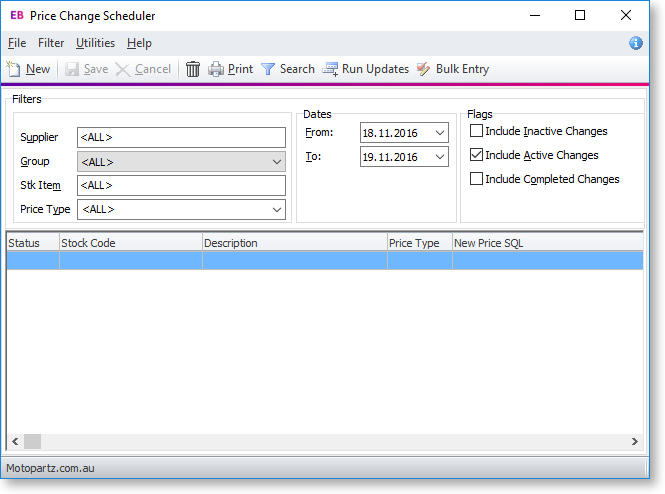
-
Use the following filters to view the required scheduled price changes:
Supplier: The supplier for which you have a scheduled price update, or ALL.
Group: The stock group of the scheduled price change, or ALL.
Stk Item: The stock item of the scheduled price change, or ALL.
Price Type: The price type (price name) of the scheduled price change, or ALL.
From/To Dates: The date range for which you want to view any scheduled price changes.
Flags: Tick the checkboxes to include inactive changes, active changes, and/or completed changes.
-
When you have set your filters as required, click on the Search button.
-
Double-click on any price change line to view and/or update.
