Adding a Debtor Price Policy Group to a Price Policy
To add a Debtor Price Policy Group to a Price Policy:
-
In the Debtor Account Details window for a Debtor account, go to the Discounts/Prices tab and click the Setup Price Policies button. The Price Policy Setup window is displayed.
-
Double-click on the Price Policy you want to add the Debtor Price Policy Group. The Price Policy Setup window now displays additional tabs.
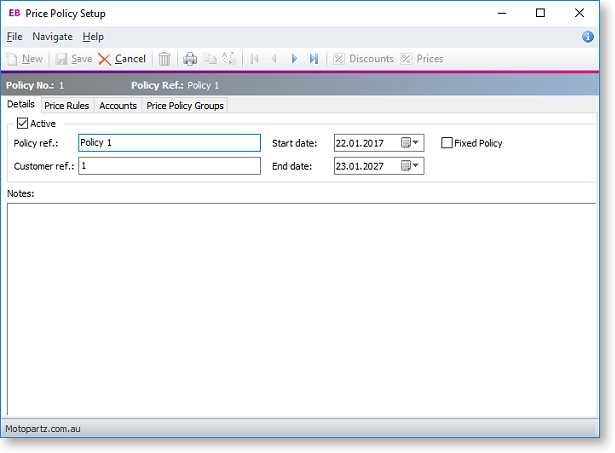
-
Select the Price Policy Groups tab.
-
Click the Add Item button, and choose the required Price Policy Group from the list that is displayed.
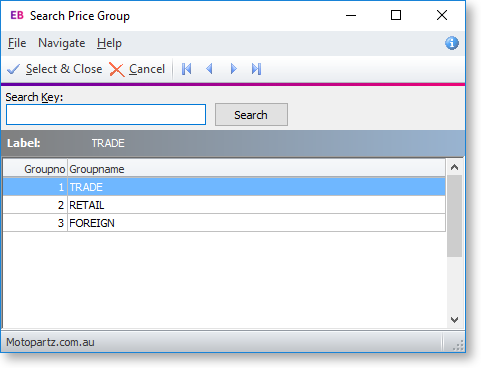
-
Click Select & Close, and then click Save. When the Price Policy Group is added to the price policy, all accounts that are in that Price Policy Group will also receive the prices and discounts of that policy.
