Importing and Exporting Documents
Debtor/Creditor Account > Documents
Tab > ![]() and
and ![]()
Importing a Document
To import a document:
-
From the Documents tab inside the record, either:
-
Click the Import button
 ,
select the appropriate document / file and click Open,
or
,
select the appropriate document / file and click Open,
or -
Drag and drop a document file onto the Documents tab.
-
-
You will see the following window:
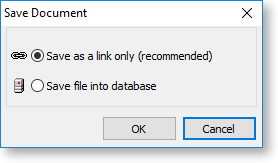
To reduce the size of the database, MYOB recommends keeping this file as a link only.
-
Click OK and the Document Manager window opens, prompting for details on the recently imported document.
If you choose to import this document as a link, this is labelled in the Document Manager window:
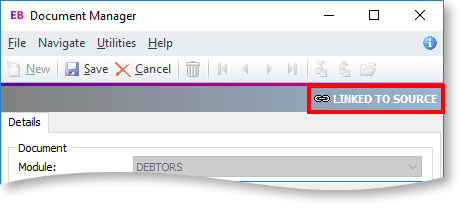
Exporting a Document
To export a document:
-
From the Documents tab inside the Master Account, click the Export button
 .
. -
Select the destination directory for this document and click Save. A window will open confirming the successful export, click OK to complete the process.
