Creating Merge Letters
By creating a template document in Rich Text Format you can merge customer details into another .RTF file for distribution. Template files are expected to have TP_*.RTF
To create a merge letter:
-
Open a Debtor or Creditor account and go to the Documents tab.
-
Open the Select Clarity Merge Letter window by clicking the
 button.
Choose the appropriate template from the list.
button.
Choose the appropriate template from the list.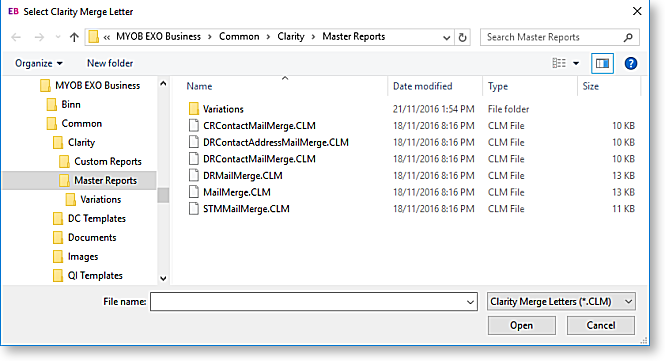
You should already have a “form letter” prepared with the database fields you wish to insert into the letter defined. An example is given below.
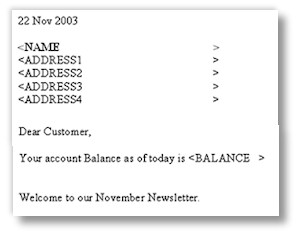
-
You will be asked to choose the original Template file and destination for the output file. Choose these and select OK.
-
Once the document has been created, MYOB Exo Business will open it up automatically.
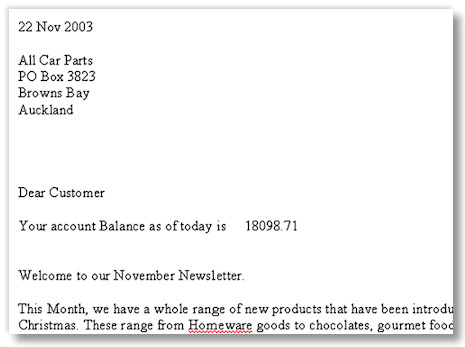
-
On closing this document, MYOB Exo Business allows you to put in the referencing information for the document before you save it.
