M-Powered Payments
The MYOB M-Powered Payments service lets you pay your suppliers electronically and send them remittance advices in one easy process, directly from the MYOB Exo Business software.
The M-Powered Payments process works as follows:
-
MYOB Exo Business is set up to use M-Powered services.
-
Purchases are made, and invoices are received from Creditors.
-
Payments are entered and authorised in Exo Business, then sent the M-Powered Payments system, which processes the payments.
-
Exo Business is updated with the details of the payment, and remittance advice is sent to Creditors (optional).
Note: The M-Powered Payments service is only available in Australia.
Setting up M-Powered Payments
M-Powered Payments must be set up before the feature can be used in MYOB Exo Business.
It is highly recommended that you use the latest Exo Business Installer to set up program files. If you just copy the executables manually, it is easy to miss out additional files that are necessary to connect to the M-Powered services database. If you run the EXO Business Installer, these files will be copied to the right location automatically.
Also, the registered company name in the Exo Business Configurator cannot contain any characters that Windows would not allow for a filename, i.e. \ / : * ? ," |
The reason for this is that the first time an M-Powered Services database is created from Exo Business, it will create a .box file to hold the M-Powered database. This box file will have a name that matches the Company Name recorded in the Exo Business Configurator at Company > Company Details.
If you need to change you company name, contact the MYOB licensing department for new Exo Business registration codes and also contact the M-Powered Services team for the new licensing and user login codes.
Set up Shared Directory (optional)
If the same M-Powered database is to be accessed by multiple users, you will need to specify the location of the database on all PCs that will be used to access it. Specify this location by configuring the Directory location for M-Powered Database Computer-level profile setting using the Exo Business Configurator.
Activating M-Powered Payments
To activate the M-Powered Payments service, open the M-Powered Service Centre application by selecting the M-Powered Service Centre menu option or clicking the M-Powered icon on the Purchases tab of the main graphical menu:
![]()
Click the Send/Receive button on the Service Centre to contact MYOB M-Powered Services and activate M-Powered Payments.
Set up Banks
One or more bank accounts to use for M-Powered Payments must be set up in the MYOB Exo Business Configuration Assistant:
-
Open the Configuration Assistant and go to the Administration > Banks > Creditors (M-Powered) section.
-
Click New. Enter the following details:
Field
Description
Bank Number
Enter a unique identification number for the bank.
Bank Name
Enter the bank's name.
BSB Number
Enter the BSB (Bank State Branch) number for the bank and branch at which the company's account is held.
Bank Account Number
Enter the company's bank account number.
Bank Account Name
Enter the name on the company's bank account. This must match the name of the account as recorded by the bank.
Company Trading Name
Enter the name by which the company does business (which may be different from the Bank Account Name).
Default
Select this option to make this bank account (M-Powered) the default account for Creditor payments.
-
Slick Save.
Set up Creditors
For all Creditor accounts that you want to use M-Powered Payments:
-
Open the Creditor account and select the Details 2 tab.
-
Select "M-POWERED" for the Default Payment Type property. This enables the Remittance group of properties.
-
Select the Send M-Powered Payments Remittances option if you want to send remittance advice to this the Creditor when payments are made.
-
If you selected this option, specify whether to send remittance advice by E-Mail or Fax.
-
Enter an e-mail address or fax number to send remittance advice to.
-
Recording Payments
Payments made via M-Powered Payments are entered the same way as other Creditor payments. Once made, payments must be authorised and sent to MYOB M-Powered Services.
Single Payments
When entering single payments using the Creditor Payment Entry window, select "M-POWERED" for the Type field. This enables the following extra fields:
|
Field |
Description |
|
Bank |
Select one of the bank accounts you set up in the MYOB Exo Business Configuration Assistant under Creditors (M-Powered). |
|
Your Statement Text |
Enter text to appear on your bank statement. |
|
Their Statement Text |
Enter text to appear on the Creditor's bank statement. |
Enter all other values as normal and click Save to enter the payment.
Payment Batches
When entering payment batches using the Creditors Payment Processor, select "M-POWERED" for the Pay by field (this option is only available when the M-Powered Service is enabled). The grid is populated with all Creditors awaiting payment who are set up to be paid via M-Powered Payments. You can select which payments you want to make in the usual way.
When you are ready, click the Process M-Powered button. Specify the following details on the window that appears:
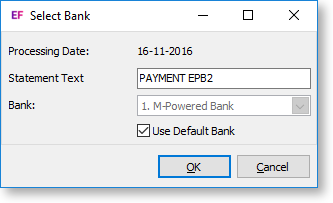
|
Field |
Description |
|
Statement Text |
Enter text to appear on your bank statement. |
|
Bank |
Select one of the bank accounts you set up in the MYOB Exo Business Configuration Assistant under Creditors (M-Powered). If the Use Default Bank option is selected, the default bank is selected and cannot be changed. Untick this option to select a bank manually. |
Once the process is complete, you are given the option of launching the M-Powered Service Centre to authorise transactions.
Authorising Transactions
Once payments have been entered, they must be authorised and sent to MYOB M-Powered Services using the MYOB M-Powered Service Centre application. Open this application by selecting the M-Powered Service Centre menu option or clicking the M-Powered icon on the Purchases tab of the main graphical menu:
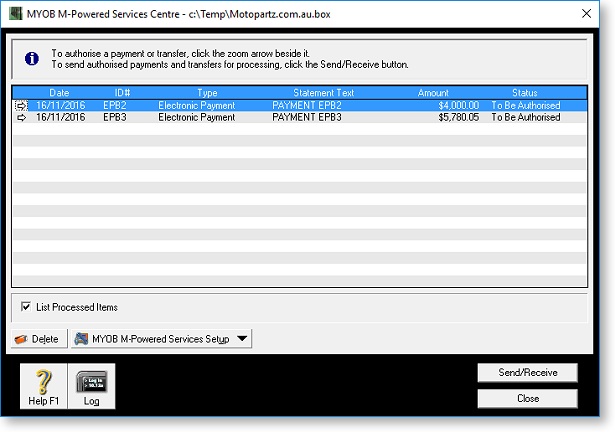
Note: Before authorising transactions, you must set up one or more people who can authorise transactions at MYOB M-Powered Service Setup > MYOB M-Powered Payments.
All payments awaiting authorisation are listed. To authorise payments and send them to MYOB:
-
Double-click on a payment (or click the arrow icon next to it) to view the payment's details.
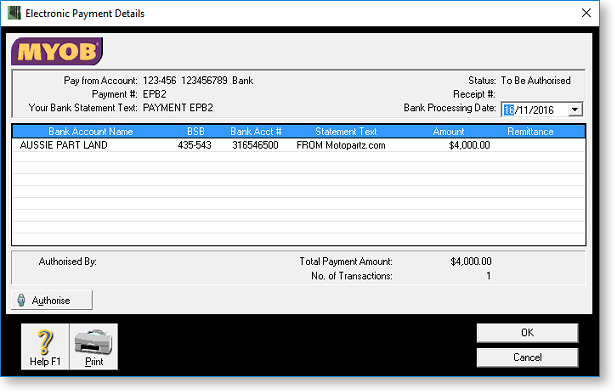
-
Click the Authorise button. The following window appears:
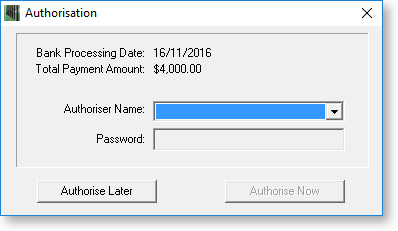
-
Select an authoriser and enter their password, then click Authorise Now to authorise the payment.
-
Repeat this process for all payments that you want to process now. Once you are done, click Send/Receive on the main window to send the authorised payments to MYOB M-Powered Services for processing. Payments that are still waiting to be authorised will not be sent.
Once payments are sent to MYOB M-Powered Services and processed, Exo Business is updated with the details of the payments. Remittance advice is sent to Creditors, as specified by the remittance options selected for each Creditor.
