Quote Functions
The functions that are available to be performed on quote lines are detailed below.
Toolbar Options
Re-sorting lines Quote lines can be moved up and down in the order by selecting the line then using the Up or Down arrows on the toolbar. This will be saved and re-presented in this order once the order is saved.
Copy This button allows lines defined in a separate job to be appended to the current job. This is useful where perhaps you have other template jobs defined.
Note: If you are copying serialised lines from another job, you will be given the option of pre-assigning serial numbers to them.
Change quote total The
![]() button can be used to alter the quoted values of lines to sum to a specified
total. The system prompts for the new total.
button can be used to alter the quoted values of lines to sum to a specified
total. The system prompts for the new total.
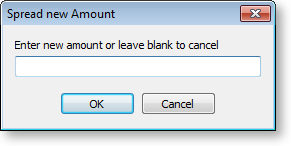
Lines are proportionally altered by factoring them on the basis of old total versus new total (the difference is spread according to the lines original value). If you have some lines which you do not wish to be altered by this process then set the value in their Spread column to N.
Check for Price Changes Click
the ![]() button to check quoted prices against the latest
cost and selling prices from the stock ledger. A prompt will appear when
copying a quote or a job, when converting a quote to a job, or manually
by pressing the calculator button.
button to check quoted prices against the latest
cost and selling prices from the stock ledger. A prompt will appear when
copying a quote or a job, when converting a quote to a job, or manually
by pressing the calculator button.
Check Stock Level The
current levels of stock relating to the requirements of a quotation can
be checked before it is activated as a job by clicking the ![]() button. This may
be useful to help decide whether the lines need to be set to be purchased
or whether it is expected that stock be taken from a particular stock
on hand location.
button. This may
be useful to help decide whether the lines need to be set to be purchased
or whether it is expected that stock be taken from a particular stock
on hand location.
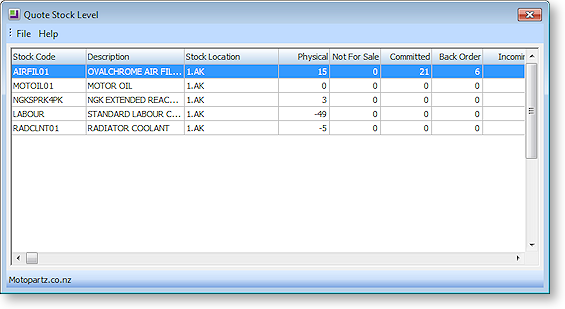
Generate Purchase Order(s) The
![]() button provides a method of creating purchase orders for the job. A list
of suppliers from which to purchase services or materials is created,
to allow the items to be ordered ready for this job to be done once it
is accepted.
button provides a method of creating purchase orders for the job. A list
of suppliers from which to purchase services or materials is created,
to allow the items to be ordered ready for this job to be done once it
is accepted.
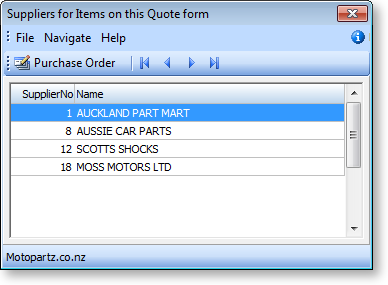
Highlighting the supplier and clicking the Purchase Order button will populate a purchase order on the screen ready to be processed. Lines can be added or removed from this purchase order, or even a different supplier may be selected if preferred. Each line ordered will be stamped with the current Jobcode so that when the goods arrive they will be transferred directly to the job as soon as they are costed via the Inwards Goods functions.
Convert Quote The Convert Quote to Actual Cost and Convert Quote to Invoice options allow a job to be activated when a quote is accepted, and to create the necessary stock movements into work in progress.
This function assumes that there is adequate stock available and will push the quantities into negative if there isn’t. It also has the option of invoicing these Cost transactions immediately. If the option to exclude stock from work in progress is enabled, then it will also be possible to transfer transactions directly from the quote tab to the invoice tab without making the stock movements that would normally be associated with them.
Note: If any of the lines to be converted contain serialised or batch-tracked stock items, they must be converted to actuals before they can be converted to an invoice.
Quote Options
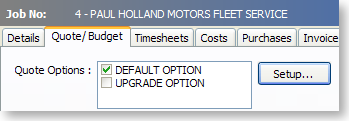
By default, all lines of a job belong to the DEFAULT OPTION, which is automatically created for each job. When quoting, it may also be preferable to include additional lines for optional extras or upgrades to the default being quoted.
To create or maintain one or more additional Quote Options click the Setup button. A search screen of additional Quote Options will be displayed. For a new job where additional options have not yet been created, there will be no entries.
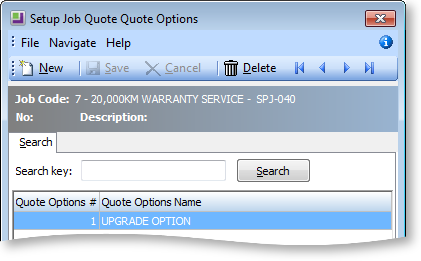
To create a new option click New. To edit an existing, option double-click its entry.
The name of the option can be set or maintained.
For each line on the Quote/Budget tab, the Quote Option column can be changed from the DEFAULT OPTION.
Note: For kits/bills of materials, the Quote Option set for the kit header is copied to all kit lines. Options cannot be set for kit lines individually.
Ticking or unticking a Quote Option in the header panel will include/exclude that option from the job totals at the bottom of the screen.
The Quote Options can also be used in Clarity reporting to provide alternate quoted options within the single job.
Right-click Menu Options
Right-clicking on a quote/budget line will show options relevant to line, such as copying specific lines to the Timesheet, Cost, or direct to the Invoice tab. These options change depending on the characteristics of the current line.
Some of these are common with the toolbar actions detailed above.
Send line to For a line which has not been moved to another tab (i.e. the Copy to field is set to "N") the system offers:
- Send Line to Cost Page
- Send Line to Timesheet
- Send Line Direct to Invoice
These can be used to send the line to the Costs, Timesheets or Invoice tabs respectively. The first two of these actions are equivalent to selecting "C" or "T" for the Copy to field.
Split line This allows a line that has a quantity > 1 to be split into two lines so that they can be acted upon independently. The system will prompt for the quantity to be split-off into the new line:
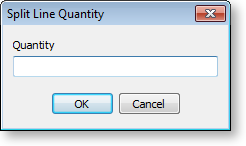
The remainder of the quantity will be left on the original line.
Mark for purchase (CTRL+P) This is the same action as changing the Copy to field to "P".
Add Narrative (CTRL+N) This allows a line level narrative to be added to or edited for a line. A narrative editing window is opened with blank or previously entered text. Right clicking in the text area provides additional options for inserting text:
- Insert Common Phrases works in the same way as for the job header.
- Insert Stock Notes copies the content of the Notes tab from the Stock Item setup screen.
Attach line to kit At least one kit must exist on the job before this function can be used. When selected a search screen of kit headers on the job appears so that you can select which kit the line is to be appended to. The line will be re-sequenced if necessary and added as the last line of the kit.
Remove Line (CTRL+DEL) This deletes the current line from the job. A confirmation request is displayed.
Kit Functions
There are a number of kit functions which may be used when creating a quote.
Marked Lines
The functions under Marked Lines on the right-click menu operate on the lines which have checkboxes ticked. All lines can be ticked/unticked by clicking the checkbox in the column header row. The Marked Lines submenu contains the following options:
Set Markup % This function prompts for a markup percentage and adjusts the sell prices of the selected lines accordingly.
Set Gross margin % This function prompts for a gross margin percentage and adjusts the sell prices of the selected lines accordingly.
Set Cost Types This function pops a combo box dialogue where the user can select a cost type to apply to the selected lines.
Set Cost Groups This function pops a combo box dialogue where the user can select a cost group to apply to the selected lines.
Send to Cost Page This function marks the selected lines to Copy to = C to send them to the Costs tab.
Send to Timesheet This function marks the selected lines to Copy to = T to move them to the Timesheet tab.
Send Direct to Invoice This function sends the selected lines directly to the invoice tab.
Generate Billing Schedule This function is only selectable if the progress/contract billing option is active. This is an advanced feature that is not in the base Job Costing package. When used, this function creates a new progress billing schedule containing the selected lines. A window appears for the user to enter a billing code and description for the billing schedule.
