Kit Options
The following options can be accessed from the right-click menu on any kit line.
Attach Line to Kit
Right-clicking on a normal (i.e. non-kit) quote or cost line gives the option to attach that line to a kit. At least one kit must exist on the job before this function can be used.
If you select this option, it will offer you a list of kits that exist on this job and if you choose to attach this line, then it will take on the kit ID of the kit chosen and the cost and sell prices for this line will add in to the kit totals. The line will be re-sequenced if necessary and added as the last line of the kit.
Kit Functions
When right-clicking on a kit header or one of its components, a different set of options relating to kits becomes available under the Kit sub-menu.
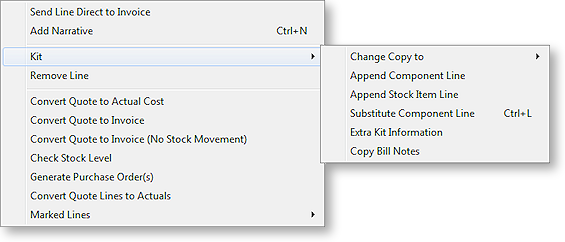
Change Copy To
You can change the Copy to value on the entire kit or on single component line. If it appears that you can build a kit from the available stock on hand, you may choose to copy the entire kit straight to the cost tab when the quote becomes accepted and the job lines become activated. Alternatively, it may be necessary for one or more of the component lines to be purchased directly for the job. In this case, the Purchase Order line will remember the kit ID of the component being ordered, and when it is receipted and costed via inwards goods it will re-join the kit on the cost tab.
Append Component Line
This function allows the user to select additional lines from the Bill of Materials setup for addition to the kit. These are lines that have been marked as non-default and therefore were excluded when the kit was originally added to the job. These non-default BOM lines could be substitute items (used in conjunction with delete line of the original component) or common optional extras.
Append Stock Item Line
You can append a stock item line from the Stock file. Selecting this option displays the entire stock list in a search screen for selection. The item you choose does not have to be an item pre-configured as optional in the Bill of Materials.
Substitute Component Line
This function is only available when right-clicking on a component line in a kit on the Costs tab. Selecting this option allows you to choose a new component item to replace the selected item.
Extra Kit information
This function allows you to enter additional information for the kit. A periscope-style window is displayed to allow serial number information to be entered if this kit will make an output item:
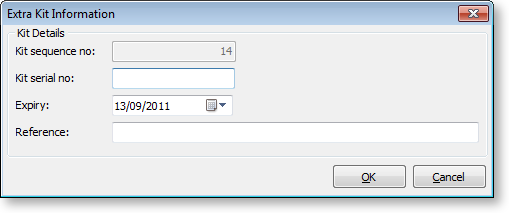
This information is for record keeping and may be printed on customer reports - the serial does not exist in the main stock serials list. If an asset is produced for the job and this is a serialised item, the serial number must be added there manually. It also does not flow through to serviceable units.
Copy Bill Notes
This function allows you to copy the notes established on the Bill of Materials setup screen into a narrative on the kit header line within the job. The narrative may then be customised as required and therefore the notes of the Bill of Materials may constitute a template.
Duplicate Kit
This function creates another instance of a kit already existing on a job, and is only available when right-clicking on the header line of a kit. Copying a kit is different from inserting a kit from the Bill of Materials setup, in that it will copy any customisations of the kit (such as added lines etc).
