Supplying a Lay-by
Supplying and invoicing a lay-by order would normally occurs after the final deposit is received. Circumstances of stock availability may sometimes make it necessary to supply this lay-by at a later time. To do this commence as if making a final deposit.
To supply an order:
-
In the Task Organizer, click Deposit or press F6.
-
A list of logged on staff members is displayed, select the staff member responsible for the sale and click Select.
-
The Deposit window is displayed. If the profile setting Initial Focus for POS is set to "Default", the Sales Order Search screen is launched automatically. On the order search screen, click on the lay-by you want to supply. The lay-by's details are displayed.
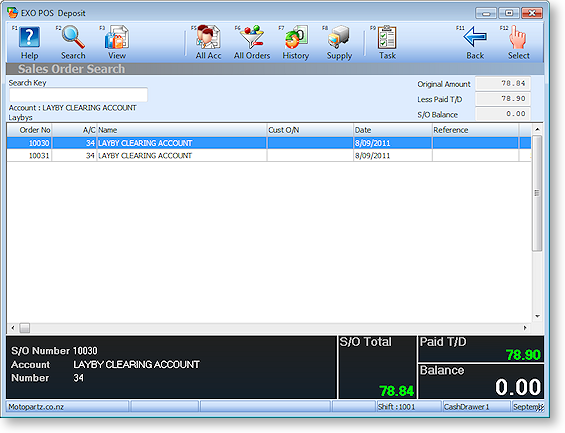
-
The balance is zero, indicating that the lay-by order is fully paid. This makes the Supply button available. (If the order is not yet fully paid, this button is greyed out.) Click Supply or press F6.
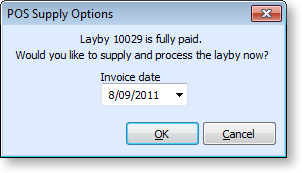
-
Click OK to supply the lay-by. Typically there will have been no previous quantities supplied or invoiced and therefore only an invoice is printed since the goods supplied. You are prompted to print an invoice.
Note: It is possible that a partial supply and/or invoice may have been previously performed in the EXO Business core module. In this case, if there are no outstanding invoice quantities, the system will suppress printing of an invoice and print a packing slip instead. If the quantities being supplied do not match the quantities being invoiced, both a packing slip and invoice will be printed.
