Accepting a Deposit against a Lay-by
A deposit is an additional payment against a lay-by. This could be an interim instalment or a final payment. These payments cannot be allocated until after the goods are supplied and an invoice created and are therefore accumulated against the order number of the lay-by.
To accept a deposit against a lay-by:
-
In the Task Organizer, click Deposit or press F6.
-
A list of logged on staff members is displayed, select the staff member responsible for the sale and click Select.
-
The Deposit window is displayed. If the profile setting Initial Focus for POS is set to "Default", the Sales Order Search screen is launched automatically:
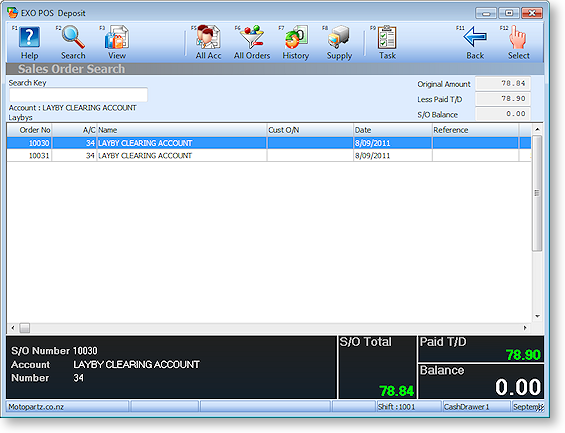
-
On the order search screen, double- click on the lay-by you want to supply. The Deposit window is displayed:
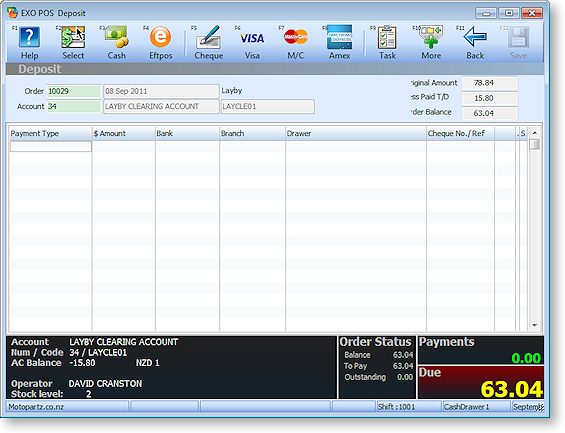
If the profile setting Initial Focus for POS is set to "Default", the order search screen is launched automatically. In the order field, enter the Lay-by number (as shown on the lay-by document that was printed when the lay-by was first made). The account number is completed automatically and the Lay-by balance information is displayed.
-
In the payment grid, select the payment type and enter the amount of the payment. Pressing the space bar in the amount field populates the field with the balance to pay.
-
If the amount tendered by the customer exceeds the amount they wish to pay (e.g. change is required), press CTRL+F1 or select To Pay from the More toolbar to enter the amount to be paid.
-
Click Save or press F12 to save the deposit. A message appears to confirm saving.
-
A message is displayed to check if you want to print the receipt.
A deposit is recorded against the selected sales order and is listed as an unallocated payment in the debtor transactions.
Final Deposit against a Lay-by
A final deposit is processed in the same way as an interim deposit payment.
After saving the deposit and optionally printing the deposit receipt, the lay-by is checked to see if it is fully paid. If so, the system will ask if you want to supply it.
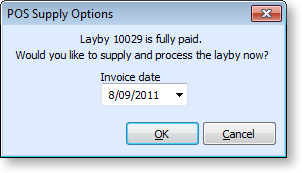
This will fully process (supply and invoice) the lay-by order and print an invoice. The deposit has already been recorded at this point, so clicking Cancel only cancels the supply and invoice process.
