Credits
To generate a credit note, click Credit or press F7 from the Task Organiser. The process of creating a credit note is similar to the process of making a sale. Use this process where a credit note is to be produced instead of an invoice. A credit note has a negative overall value.
Note: Both sales and credit notes can contain product lines that are a mixture of positive and negative entries (such as a trade-in on a sale). Only the overall total is checked for correct sign.
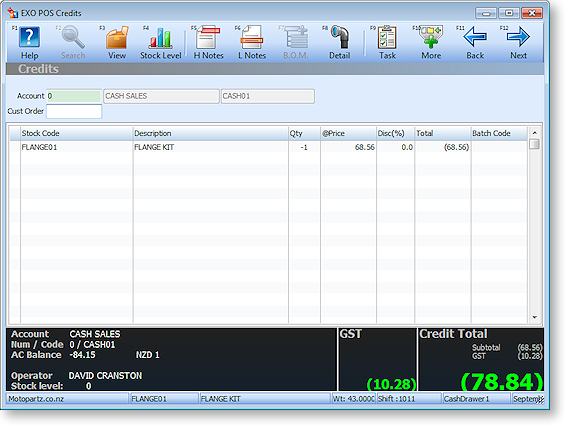
The differences between the Credit and Sale functions are:
- When a product is added to the product grid the quantity is automatically set to -1 instead of +1.
- The Sale Total box changes its name to Credit total and this total must be negative. The panel background colour will be red if the total is positive.
- Automatic discounts and contract/special pricing are inhibited.
- In the footer summary at the bottom of the window, the payments grid shows the word Refund instead of Due/Change:
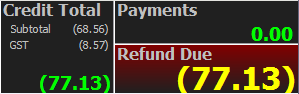
In certain conditions, the label Refund Due can change:
- Credit Account - Indicates the account is not a cash terms only account. The credit note may simply be “charged” to the account.
- Refund Under - Insufficient refund payment rows have been entered to satisfy the credit note total. This is a situation that must be rectified by entering or altering payment rows therefore the background colour will also be red.
- Refund Over - Indicates that excess payment rows have been entered relative to the amount to be refunded. This is a situation that must be rectified by entering or altering payment rows therefore the background colour will also be red.
