Contacts Tab
The Contact tab on the Debtor, Creditor and Non Account screens displays details of the account's associated Contacts.
This tab lists all the Contacts that are associated with the account. From this window, you can add new Contacts to the account, set the default Contact for the account, and create and remove other Contact associations with the account.
You can email a Contact from this window, or create a mail merge letter to them.
Field Descriptions
|
Field |
Description |
|
Title |
The job title of the Contact. |
|
Salutation |
The salutation for the Contact, e.g. Mr, Mrs or Dr. |
|
First and Last Name |
The first and last (family) name of the Contact. |
|
Direct Phone |
The primary landline phone number for the Contact. |
|
Mobile |
The primary mobile phone number for the Contact. |
|
Direct Fax |
The fax number of the Contact. |
|
|
The email address of the Contact. |
|
Home Phone |
The home phone number of the Contact. |
To edit an existing Contact, double-click on the Contact's name in the grid.
Contacts Tab Toolbar Buttons
The Contacts tab is display-only; to create or change Contact information, use the toolbar buttons at the top of the window.
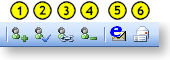
-
Set the selected Contact as the default Contact for this account.
-
Associate an existing Contact with this account.
-
Remove the Contact association.
-
Create and send a Clarity merge letter to the selected Contact.
Adding a New Contact
Click the New Contact button to add a new Contact.
Note: We suggest that you first search for the Contact, as they might already be in the system.
