Creating a Sales Territory
A sales territory in MYOB EXO Business can be set up for each sales person on your staff. A sales territory is created by a combination of Debtors account groups and stock groups. Within each sales territory, you can only have a single sales person selling a stock group, i.e. you don't have two sales reps selling the same stock items to the same debtors.
Sales Territories are used to create sales budgets, so make sure the sales territories you create mirror how you want to create your budgets.
When creating a Sales Territory, if the Setup Sales Territories function and the related function Setup Sales Budgets are not already in one of your menus, then they need to be added using Menu Designer.
To Create a Sales Territory
-
Go to the Setup menu and choose Setup Sales Territories. The Setup Sales Territory window is displayed.
-
Click New. Detail and Selection tabs now appear in the Setup Sales Territory window.
-
Enter a Report Code and territory Description, select the Staff member, and enter any Notes about the territory. It might be useful to include the staff member's name in the territory description for easier reporting and identification.
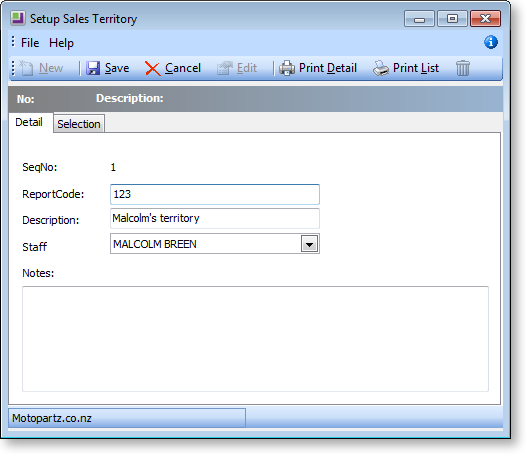
-
Click on the Selection tab. The following window is displayed.
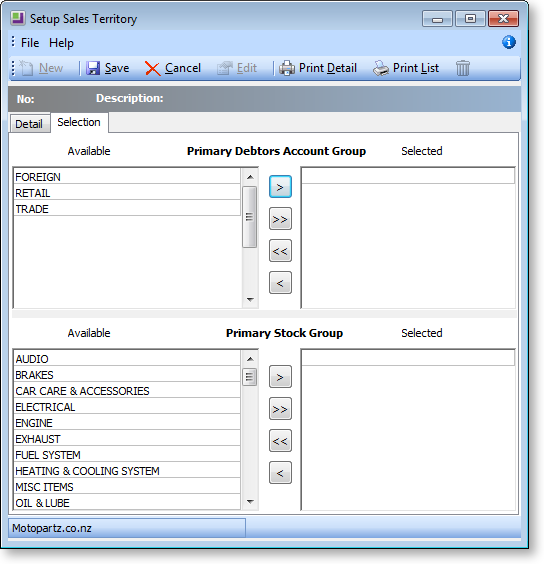
-
Use the arrows in the centre of the window to select the primary debtors account group(s) and stock group(s) for this territory. Use the double arrows to select all to the right pane, if it's quicker, and then use the single arrow to de-select a group.
-
If you select an account group and stock group that has already been used in a sales territory, a warning is displayed.
-
Click Save. The sales territory now appears in the list.
