Viewing Order Status of Stock Items
Account > Stock > [Search] > {double click on a Stock item} > (Orders)
(Understanding this Path above)
The Orders tab displays all orders related to the Stock item.
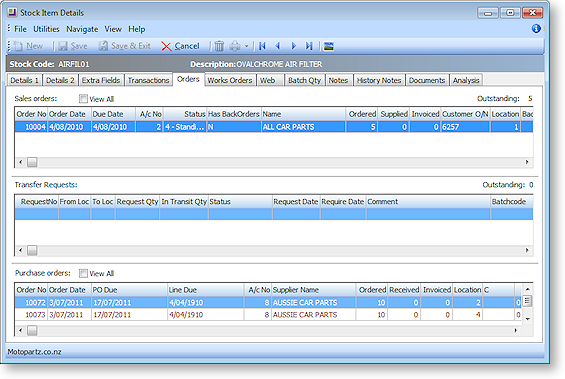
The tab is divided into three panes:
-
The top pane contains details related to outbound Sales Orders.
-
The middle pane contains details related to transfer requests. The Stock Transfer Requests feature of the Distribution Advantage module provides enhanced stock movement transactions when:
-
-
stock transfers need a ‘request then send’ process.
-
transferred stock is in-transit for a period of time.
-
-
The bottom pane contains details related to inbound undelivered Purchase Orders.
Field Definitions
The grid header fields are detailed in the table below: This is divided into three sections Sales Orders, Transfer Requests and Purchase Orders.
|
Field |
Description |
|
Order Number |
The order number of the Sales Order. |
|
Order Date |
The date the order has been placed. |
|
Due Date |
The date the order is due. |
|
A/c No |
The account number of the debtor. |
|
Status |
0-Not Processed, 1-Partly Processed, 2-Fully Processed, 3-Quote, 4-Standing Order, 5-Layby |
|
Has Backorders |
Provide an indication if there are any backorders on this order. |
|
Name |
The name of the debtor. |
|
Ordered |
The quantity of stock items that have been ordered. |
|
Supplied |
The quantity of stock items that have been supplied. |
|
Invoiced |
The quantity of items that have been invoiced. |
|
Customer O/N |
The customer’s order number, if applicable. |
|
Location |
The stock location. |
|
BackOrder Qty |
If there are backorders, the quantity of these is displayed here. |
|
BOM Code |
Bill Of Material Code, the BOM code becomes a shortcut to the product list, to save keying each product into the order. |
|
BOM Seqno |
A unique serial sequence number for this bill of materials. |
|
Plu |
These are Stockcodes or Barcodes for lookup items that link to a stocked item. |
|
Corrected Qty |
Shows the true or current order quantity (which may be different to quantity initially ordered. Example: you ordered 10, receipted 9 then set the line to fulfilled, Corrected Qty = 9. |
|
RequestNo |
The unique request number for the stock transfer. |
|
From Loc |
This displays the source location. |
|
To Loc |
This displays the destination location. |
|
Request Qty |
The requested quantity of this stock item. |
|
In Transit Qty |
The actual quantity that is in transit. |
|
Status |
The status of the transfer:
|
|
Request Date |
The date the stock transfer was requested. |
|
Require Date |
A date to notify the other party of the date required. |
|
Comment |
Any user comments are displayed here. |
|
Batchcode |
The batch code of the Stock Item. MYOB EXO Business offers the facility to track batches of stock, although this is not set by default. If Stock batch codes enabled is ticked in MYOB EXO Business Config, there is a Batch tracked field in every Stock Item Details > Details 1 tab. If the Batch tracked option is enabled for this stock item, the batch code listed here will allow the stock item to be tracked by batch number. |
|
Plu |
These are Stockcodes or Barcodes for lookup items that link to a stocked item. |
|
Order No |
The order number of the Purchase Order. |
|
Order date |
The date the order has been placed. |
|
PO Date |
The date the order has been placed. |
|
Line Due |
The due date for this order |
|
A/c No |
The account number of the creditor. |
|
Supplier Name |
The name of the creditor. |
|
Ordered |
The quantity of items that have been ordered as per the PO. |
|
Received |
The quantity of items that have been received. |
|
Invoiced |
The quantity of items that have been invoiced. |
|
Location |
The stock location. |
|
C |
Indicates if this purchase order has been confirmed Y (Yes) - N (No). |
|
Status |
The status of any outstanding orders. |
|
Plu |
These are Stockcodes or Barcodes for lookup items that link to a stocked item. |
|
Corrected Qty |
Shows the true or current order quantity (which may be different to quantity initially ordered. Example: you ordered 10, receipted 9 then set the line to fulfilled, Corrected Qty = 9 |
|
Costed Qty |
This is used in the costing procedure. |
|
BackOrder Qty |
The quantity of these orders on backorder. |
