Barcode Printing
Some companies operate Exo PC Clock with the addition of a handheld barcode scanner for Cost Centres and employee codes. The scanner interfaces directly with the computer and acts very similar to Exo PC Clock's macro function (see the Assign Function Keys topic for more information about macros).
The barcode scanner is a more convenient way of using Exo PC Clock, because the data is input by the scanner rather than by hand. This reporting screen allows you to print out labeled barcodes for employees, departments, cost centres, and cost centre structure levels.
Sample of cost centres printout:
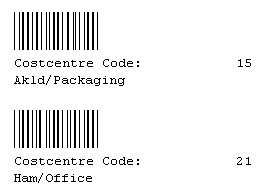
There are three options for printing bar codes on the Supervisor menu: Report - Old Barcode Printing uses a simple interface with fewer options; Report - Cost Centre Barcode Printing and Report - Employee Barcode Printing use a different, more complex interface.
Old Barcode Printing
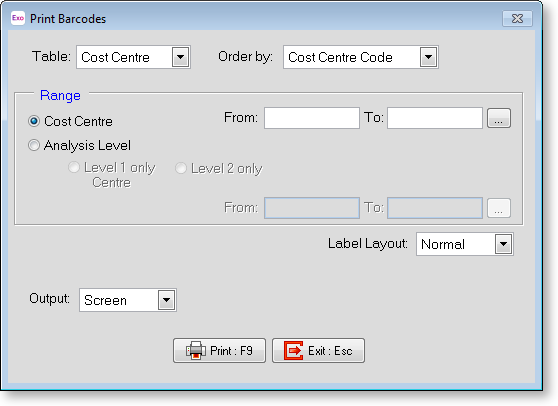
This report screen functions are similar to the other reports (see the Clockings Report if you are unfamiliar with the report screen), however this is a slightly more complex screen.
The first step is to choose whether you wish to use Cost Centre or Employee information (Departments are included with the employee information), then to select if you want to use Whole Cost Centres or Analysis Levels (for the cost centres), or Employees or Departments (for the employees data). Analysis Levels will also require you to select which of the 4 levels to print for.
The only other special thing to note here is the Label Layout selector. Although either can print to standard paper without any problems, they can also be used to print to one of two formats, so that they will line up with a sheet of those barcode labels.
Cost Centre/Employee Barcode Printing
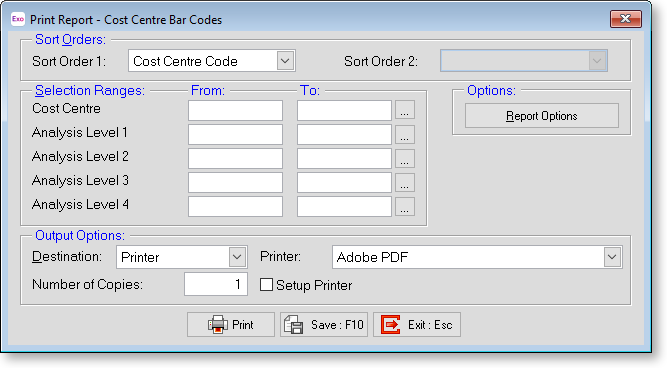
This report screen functions largely the same as the Old Barcode interface, but it has more options for filtering and sorting Cost Centres/employees. The Report Options buttons opens a window containing options that affect the layout of the printed barcodes. This includes the Label Layout option (see above).
