Clockings Report
The clockings report is used to review times and clockings for all or selected employees before a posting is done.
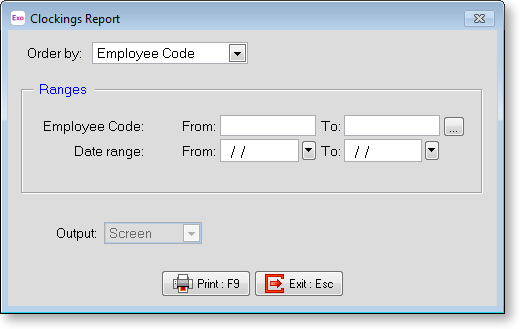
Order by: This determines the order that the report is printed out. This can be useful for analysing or organising the data. The available orders are: Employee Code, Date and Time, Cost Centre.
Ranges
Employee Code range Putting values in these fields allows you to print for specific employees, or a range of employee codes. Examples would be from 3 to 7, or all employees who have a code greater than 10. Entering the same code in both fields will display clockings for just the one employee.
A second way of selecting employees is to use the ... button - this brings up a "moverlist" screen, where any employees can be selected, regardless of whether their codes are continuous or not.
Entering an invalid code in either the From or To fields and pressing enter will bring up a list of all employees. Double-click to select the desired employee code.
Date range These fields are used if you wish to use only a certain range of dates. Like the employee code fields, leave them blank for all.
Pressing the  (downarrow) button will bring up a mini calendar to pick the date.
(downarrow) button will bring up a mini calendar to pick the date.
Output: The available options are Screen (a preview to screen) or Printer. Note: if this field is greyed out i.e. you are unable to the print directly to your printer, you will need to register PC Clock - please contact MYOB.
Print : F9
Prints the report (either to the printer or screen, depending on the Output setting).
Exit : Esc
Returns to the Supervisor Menu or to the Posting screen, depending on where it was called from.
