Safety Equipment Issue Overview
![]()
The Safety Equipment Issue Overview window shows all items of safety equipment that have been assigned to employees, and allows you to edit individual item assignments and perform bulk actions on multiple items at once.

As this window displays all items assigned to all employees, the list can be very long - the controls at the top of the window can be used to filter the list to a more manageable subset of items.
Note: Clicking the Copy button copies the current contents of the window to the clipboard, so that the data can be copied into a spreadsheet.
Adding Equipment Assignments
To add new item/employee assignments, click the Add button. You will need to select the item to assign, then a window will appear where you can select the employees to assign the item to:
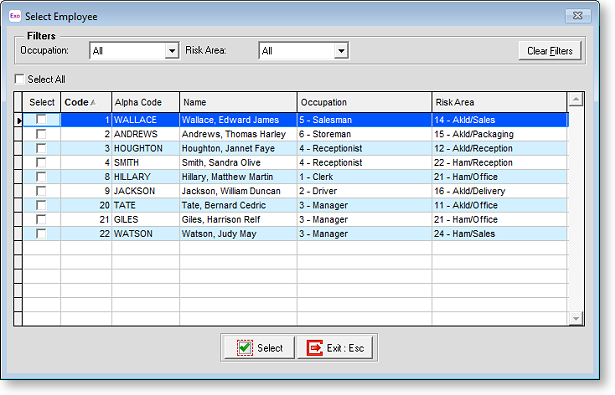
Filter the list as appropriate, then tick the boxes for all employees who will be assigned the equipment and click Select. You will prompted to enter the date of issue, then returned to the main window, where the newly added employee/item assignments will be listed.
Editing Equipment
Selecting a row in the window and clicking Edit opens the standard window for editing an item of equipment's details:
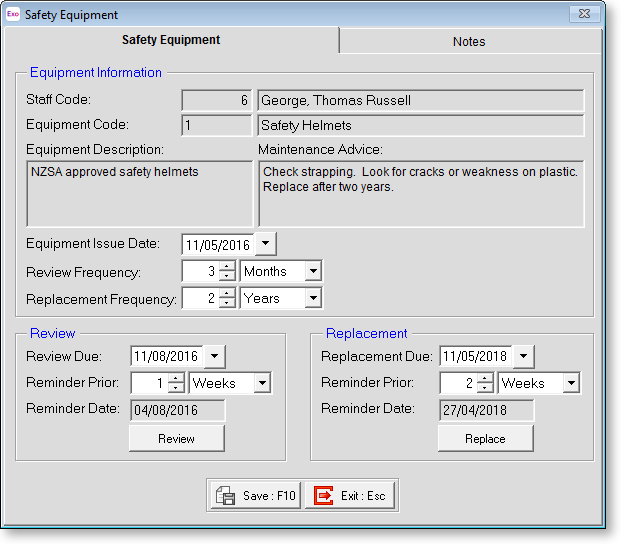
Performing Bulk Actions
Using the Safety Equipment Issue Overview window, you can perform the following actions on multiple employee/item assignments in one operation:
- Remove an employee/item association
- Roll over the Review Date for an item
- Roll over the Replace date for an item
To perform bulk actions:
- Set the filters at the top of the window as necessary.
- Mark the rows you want to process:
- Tick the Review, Replace and/or Remove boxes for each row as necessary, or
- Tick the Review All, Replace All or Remove All boxes at the top of the window to mark all rows.
- Click the Process All button at the bottom of the window.
All actions indicated on the window will be performed in a single operation.
Note: You cannot roll over a review or replacement date that is more than one month away. When ticking the Review All or Replace All options, any rows that cannot be rolled over will not be selected - a message box will appear to inform you if this is the case.
