Step One – Company Setup
![]()
Select Step One from the Setup Cycle. The Company setup section identifies who the company is and the complexity of their Risk Areas.
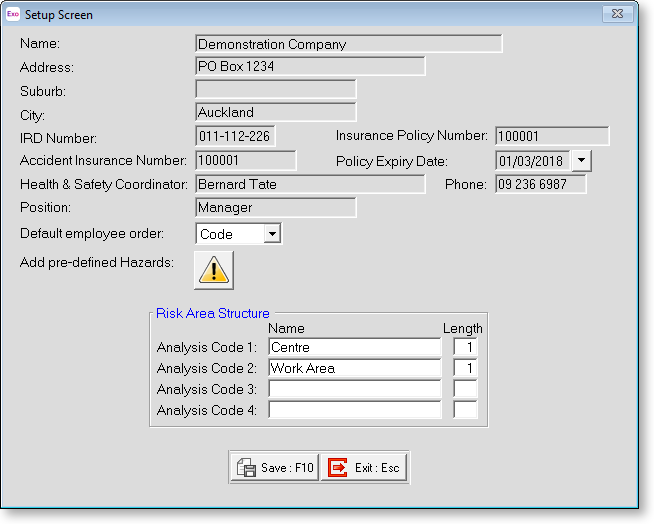
Name Enter your company name as you would like it to appear at the top of your reports.
Address / Suburb / City Enter your company's postal address.
IRD Number Enter your company's unique number as provided by the Inland Revenue Department.
Insurance Policy Number Enter your unique Accident Insurance Policy Number as provided to you by your insurance provider.
Accident Insurance Number Enter your unique Accident Insurance Number as provided to you by your insurance provider. Please note that this is not compulsory at present.
Policy Expiry Date Enter the date upon which your policy is due for renewal.
Health & Safety Coordinator Enter the person in charge of managing Occupational Health and Safety at your workplace.
Position Enter the Co-ordinator's normal job title here.
Phone Enter the Co-ordinator's day-time contact phone number here.
Default Employee Order When scrolling through your employee masterfile or pay screens you can either scroll through in alphabetical or numeric staff code order. Click on the order you wish to use as your default.
Pre-Defined Hazards
![]()
The Add pre-defined Hazards button allows you to quickly set up a default list of Hazards specific to the industry you operate in. Clicking this button opens the following window:
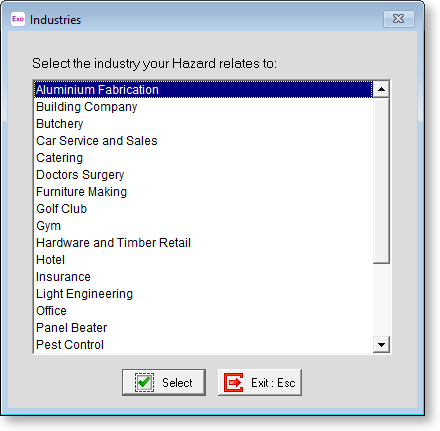
Highlight the required industry and click Select. A list of Hazards related to the chosen industry appears:
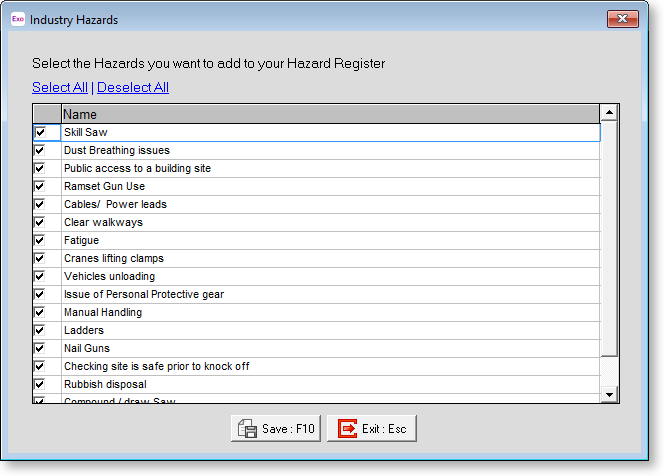
Select the Hazard(s) that relate to your company, then click Save. The Hazards are added to the Hazard register.
NOTE: This function is intended as a starting point only. You should still discover and define your own Hazards in Step Four of the Setup Cycle.
Risk Area Structure
This determines the overall Risk Area breakdown, the field sizes and number of sub-groups which will be available when adding to the Risk Areas masterfile. It is not for setting up the Risk Areas themselves.
The Risk Area structure is based on a 12 digit number broken down into separate levels. The 12 digit number can be divided into 4 separate levels with any number of digits, as long as the levels multiplied by the number of digits does not exceed 12.
For example the total Risk Area number of 12 digits could be set-up as:
|
Code |
Type |
No. of digits |
Range |
|
Code 1 |
Area |
2 |
(Up to 99 different) |
|
Code 2 |
Building Type |
3 |
(Up to 999 different) |
|
Code 3 |
Level |
3 |
(Up to 999 different) |
|
Code 4 |
Room no. |
4 |
(Up to 9999 different) |
For this 12 digit number the code/level breaks would look like this
99 / 999 / 999 / 9999. So the 1st code level would have up to 99 different areas, the next level would have up to 999 different lab types, 999 different job types and 9999 different Risk Areas.
So a number 100010505645 could mean this when broken down into its particular levels:
First off it's divided into each level so it would now look like this.
-
10 / 001 / 050 / 5645 meaning Area code 10 = Auckland
-
10 / 001 / 050 / 5645 meaning Building Type 001 = Laboratory
-
10 / 001 / 050 / 5645 meaning Level 050 = Cosmetics
-
10 / 001 / 050 / 5645 meaning Room no 5645 = Room 5645
A Risk Area can be as complex or as simple as required. It all depends on the grouping of hazards in your work environment. You do not have to have a 12-digit code. You could have a structure of:
-
Analysis Code 1: Business 1
-
Analysis Code 2: - 0
-
Analysis Code 3: - 0
-
Analysis Code 4: - 0
This would limit you to having 9 possible Risk Areas.
You could name you structure levels based on the physical location or job roles in your company's working environment.
For example:
-
Analysis Code 1: Business 1
-
Analysis Code 2: Branch 3
-
Analysis Code 3: Building 4
-
Analysis Code 4: Room 4
Or:
-
Analysis Code 1: Company 1
-
Analysis Code 2: Factory 2
-
Analysis Code 3: Machine 3
-
Analysis Code 4: Job 6
Or:
-
Analysis Code 1: Company 1
-
Analysis Code 2: Division 1
-
Analysis Code 3: Work Location 3
If you have any further questions, call Support.
To set up the structure for your company's Risk Area structure:
-
Type in the description for each code. Press the <Enter> key to move to the next field.
-
Type in the length of the number (in digits). Press the <Enter> key to move to the next field.
-
Once completed use the <Tab> key to move off these fields and on to the next choice.
-
Click Save or press F10 to save your details and return to the Setup Cycle.
