Training
Although you can assign Training Courses to an Employee Group or Position, there may be occasions where you are required to assign a course to an individual employee.
Access the record of an employee's training courses by clicking the Training button on the Other tab of the Employee Maintenance window.
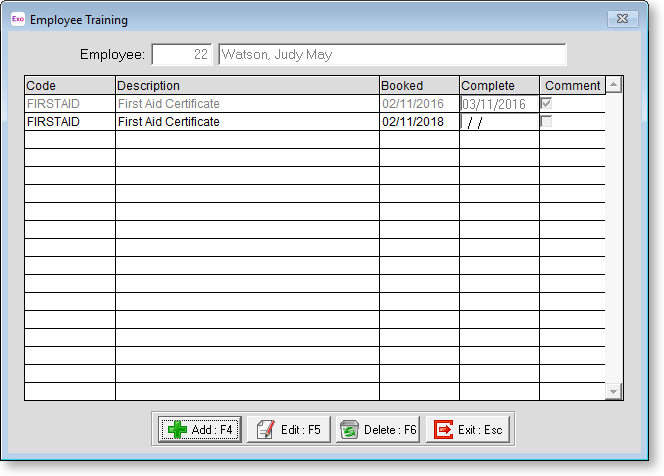
To add training, click the Add button to display a list of all available training courses:
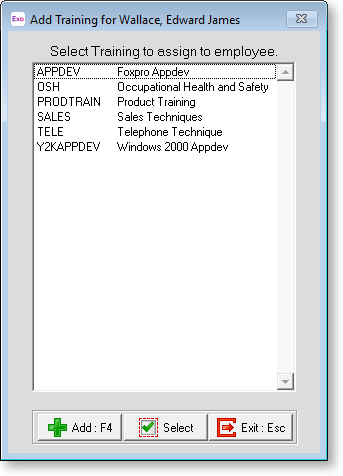
Highlight a training course and click Select to add it to the Employee Training window.
To edit an existing course, select the course on the Employee Training window and click the Edit button. This opens the following window:
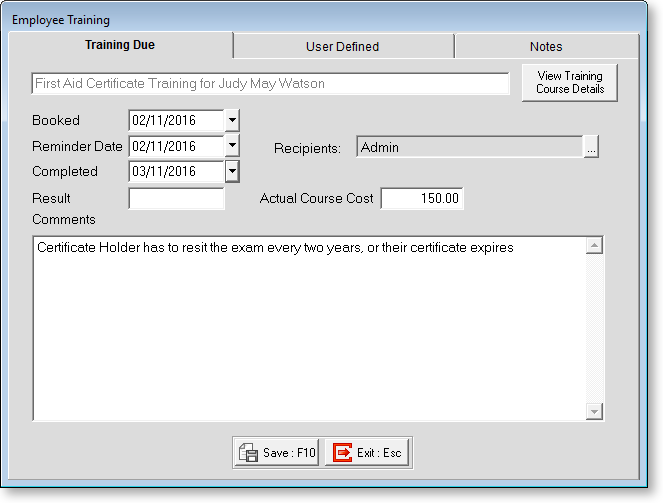
To view information on the training course itself, click View Training Course. This displays the Training Courses Maintenance window, with all properties read-only.
Booked Enter the date that the course is/was booked for.
Reminder Date To set up a reminder for when the training course is due to take place, enter a reminder date and specify recipients.
Completed Enter that date that the course was completed on.
Result Enter the result of the training course, e.g. "complete".
Actual Course Cost Enter the actual cost of the course, as opposed to the course value entered at on the Training Courses Maintenance window. This can cover circumstances where you get a group discount or if you need to account for accommodation or travel costs.
Comments Enter any comments relating to the training course as it applies to the employee.
User Defined
The User Defined tab contains extra generic fields that may be used to customise your data. You can rename some of the "User Defined" fields, and use them to track information that may not have been included in the set screens provided with the system.
With User Defined Fields you can extend the power of the Exo Employee Information system to record items of interest that are not otherwise covered elsewhere.
The following types of User Defined Field are available:
- Logical - Place a tick in the box to turn on a logical field.
- Date - Enter a date in the format dd/mm/yyyy.
- Text - Enter a short comment here.
- Memo - Enter a long comment or description here. It can run over several lines.
To give a meaningful name to a field, double-click on the "User Defined" name; this will make the caption editable.
Notes
This tab stores notes and reminders for actions relating to the training course.
