Roster
After allocating a Roster code for this employee on the Employees window, you have the ability to view or edit this Roster in a Calendar format or as individual components of a weekly roster cycle. In this screen you are editing the Roster just for this specific Employee.
To do this click the Roster button at the bottom of the Employees window.
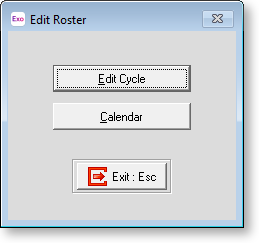
Click Edit Cycle. Here you can adjust any or all of the daily rules according to that individual employee's rules, to take effect on a weekly basis.
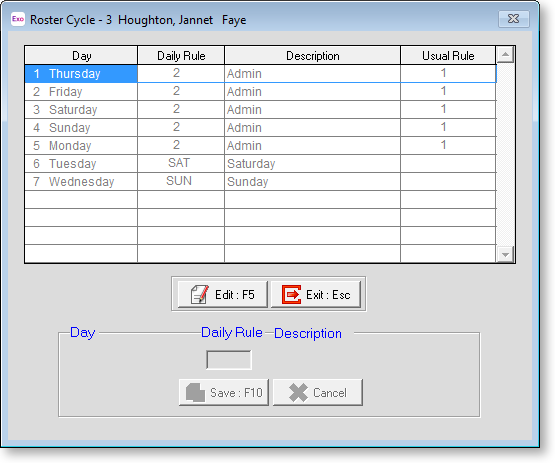
Make your changes, then select Save. You will be returned to the previous window. Select Calendar.
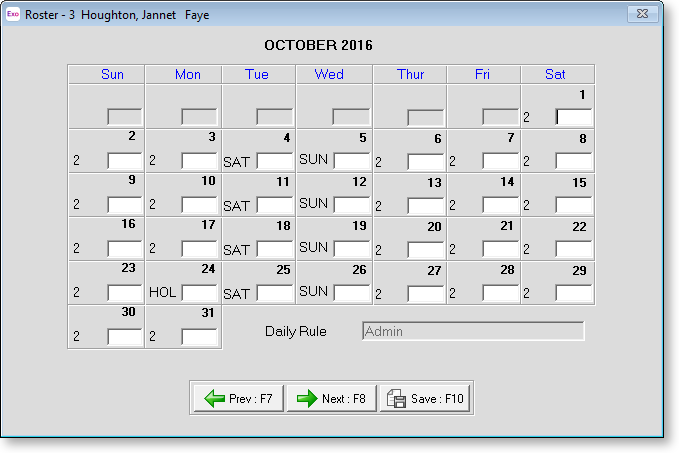
This screen shows the current month with the Daily Rule code displayed against each day. Use the Prev and Next buttons to select the month you want to edit.
To change the Daily Rule for an employee for a particular day, select the day and enter the required Daily Rule code in the field underneath it. Changing the employee's Roster in this way is useful where the employee may only be changing shifts for a short period of time or for things such as rostering when the employee is taking annual leave or is on ACC.
NOTE: Because this screen is date-specific, the changes you make will only apply once to that specific date. To make a permanent change to the Roster, you will need to change the Roster Code on the Employee screen.
This is a placeholder for topic contents.
