Standard Pay - Costing
If you wish to proportionally cost an employee's wages or salary by hours or by percentages to different Cost Centres, click the Costing button on the Standard Pay tab to open the Costing window:
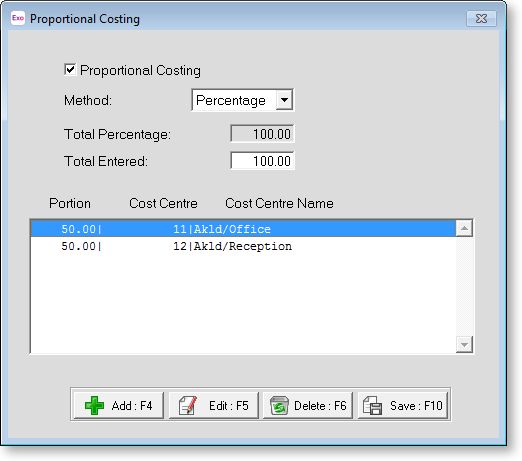
This is used only where a wage or salary is allocated to specific Cost Centres proportionally, either by hours or a percentage. This is normally done in the case of salaried employees, e.g. an employee is on a weekly salary of $500.00 and you want 25% of that to be costed to Admin, 25% to be costed to Accounts and the remaining 50% to be costed to Marketing.
To turn on Proportional Costing, tick the check box at the top of the window.
Press F4 or click Add to add a Cost Centre and its proportion.
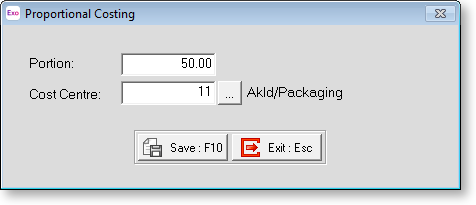
In the Proportional Costing window that appears enter the proportion (as a percentage) and select the Cost Centre. Continue to add Cost Centres and proportions as required.
NOTE: The portions must add up to 100 in total for the Percentage method and to the Total Hours for the Hours method.
When you have completed this process, click Save or press F10 to save this and return to the Standard Pay tab.
