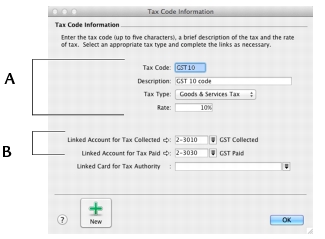|
1
|
|
2
|
|
3
|
For example, you have assigned the GST tax code to your electricity expense account. When you write a cheque to settle your electricity bill in the Spend Money window, and allocate it to this account, the GST tax code will appear in this window by default.
You can allocate a tax code to an account in the Edit Accounts window. To open this window, go to the Accounts command centre, click Accounts List, double-click the required account, and click the Details tab.
You can assign a tax code to be used when you sell an item and a tax code to be used when you buy an item. That tax code will appear as the default in sales and purchases of that item unless you have specified that the customer’s or supplier’s tax code to be used instead.
Tax codes are assigned to items in the Buying and Selling tabs of the Item Information window. For more information, see Creating items.
Make sure you select the Use Customer’s Tax Code option. (If this is not selected, the customer’s tax code will not be used, even if one has been assigned.)
Similarly, when you create a quote, order or bill, the tax code assigned to the supplier will be used as the default. This tax code will override the item’s tax code in an item purchase and the allocation account’s tax code in a non-item purchase. Tax codes are assigned to suppliers in the Buying Details tab of their Card Information window.
Make sure you select the Use Supplier’s Tax Code option. (If this option is not selected, the supplier’s tax code will not be used, even if one has been assigned.)