MYOB Acumatica Access: General Information
The first thing to do when you want to work with MYOB Acumatica is sign in to the system. In the following sections, you will find information about accessing the MYOB Acumatica instance.
Learning Objectives
In this chapter, you will learn how to do the following:
- Sign in to MYOB Acumatica
- Switch between the available companies and branches
- Sign out of MYOB Acumatica
Applicable Scenarios
You need to learn about accessing MYOB Acumatica if you are new to the system and are planning to sign in to the MYOB Acumatica instance for the first time.
Signing in to MYOB Acumatica
MYOB Acumatica is a web-based application. To begin the sign-in process, you open a web browser and type the URL of the MYOB Acumatica instance.
For working with MYOB Acumatica, we recommend that you use one of the following web browsers:
- Google Chrome
- Mozilla Firefox
- Microsoft Edge
- Apple Safari
Once you're on the sign-in page, you have three main ways of signing in, depending on how your company's MYOB Acumatica instance has been set up: standard login, two-factor authentication (2FA) and single-sign on (SSO). The list below explains the differences between these sign-in methods.
You can also open the MYOB Acumatica instance by finding and clicking its name on the Start menu or by using the MYOB Acumatica ERP Configuration Wizard. For details, see Instance Deployment: Accessing an Instance for the First Time.
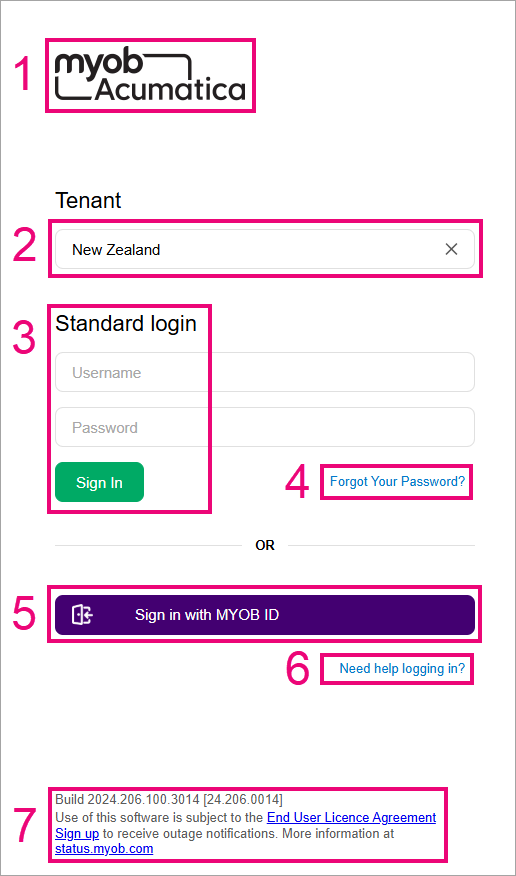
The following elements may be visible on the MYOB Acumatica sign-in page:
- The button with the MYOB Acumatica logo. You can click this button to open the MYOB corporate website in a new browser tab.
- The Tenant box. This box is available only if you have access to multiple tenants.
- The Standard login section, which only requires a username and password. You use the username and password that the system administrator has created for you in MYOB Acumatica.
- The Forgot your password? link for resetting your standard login credentials.
- The Sign in with MYOB ID button. MYOB ID is MYOB Acumatica's default two-factor authentication (2FA) provider. For more information, see Two-Factor Authentication (2FA) with MYOB ID.
If you see a Single sign-on button, you need to sign in with the same credentials that you use when signing in to your computer. These are called your domain credentials. It means your company uses Microsoft Entra ID as its SSO provider.
- The Need help logging in? link takes you to knowledge base pages with help for resolving common sign-in issues.
- The information about the MYOB Acumatica version and any applied customization projects.
When you have finished working with MYOB Acumatica, be sure to save the results of your work and sign out to prevent unauthorized access to the system. To sign out, click your username in the top right and choose Sign Out.
Roles in MYOB Acumatica
MYOB Acumatica is a role-based system. Depending on the role or roles (such as Accountant or Marketing manager) the system administrator has assigned to your user account in the system, you can view and work with particular companies, branches, workspaces (which contain groups of MYOB Acumatica forms and reports), and menu items within workspaces.
Tenants in MYOB Acumatica
A tenant is a unit that is used for sharing the MYOB Acumatica application with other tenants, with each tenant’s data isolated from and invisible to the other tenants.
When you sign in to the system, you can select a tenant if multiple tenants are configured in your MYOB Acumatica instance and you have access to more than one tenant.
When you are working with the system, you can switch between tenants if multiple tenants are configured in your MYOB Acumatica instance and you have access to more than one tenant.
Companies and Branches in MYOB Acumatica
For an organization that has a hierarchical structure of subsidiaries or branches, MYOB Acumatica supports multicompany and multibranch functionality.
When you are working with the system, you can switch between the companies and branches to which you have access if multiple companies and branches are configured in your MYOB Acumatica instance. To do this, you use the Company and Branch Selection menu, which is described in the next section.
Company and Branch Selection Menu
The Company and Branch Selection menu button is located in the top pane of the MYOB Acumatica screen. The button displays the name of the company or company–branch combination (for a company with branches) to which you are currently signed in. You click the button to view the Company and Branch Selection menu.
The following screenshot shows the elements of the Company and Branch Selection menu.
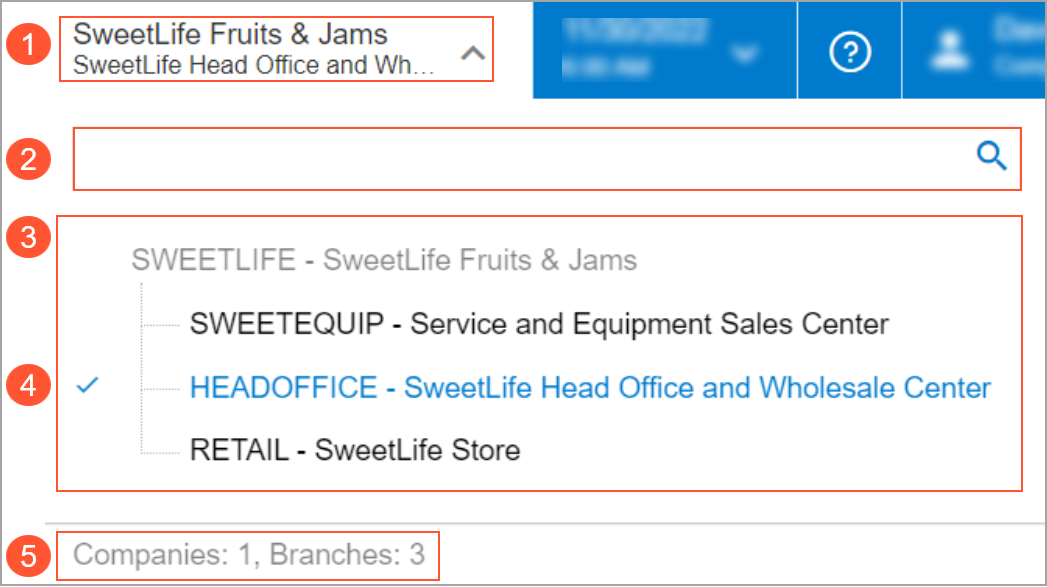
- The current company or company–branch combination (for a company with branches).
- The Search box. You use the box to search for a particular company or branch by its name or identifier.
- The hierarchical list of companies or branches (or both), which contains the identifier and name of each company or branch. The companies and branches are listed alphabetically by their identifiers. In the list, a company or branch is displayed only if it is active and your user account has access to it.
- The current branch, which is indicated by a check mark. This branch is inserted
by default into any documents or entities you create while you are signed
in.Tip:If you are signed in to a company with no branches, the check mark is instead used to indicate the current company, which is inserted by the system into any created records.
- The total numbers of active companies and branches that you have access to.
