Modification of a Predefined Inquiry: To Copy an Existing Generic Inquiry
In this activity, you will learn how to make a copy of a predefined generic inquiry and create a new inquiry based on the copied generic inquiry.
Story
Suppose that you are a technical specialist in your company who is working on simple customizations. An accountant of your company has requested an inquiry that collects data about invoices and memos. You have offered the predefined Invoices and Memos (AR3010PL) generic inquiry form, but the accountant has requested some additions to the inquiry.
In this activity, acting as the technical specialist, you will copy the predefined generic inquiry to leave it intact, and you will later modify its copy as requested.
Configuration Overview
You will work with the predefined Invoices and Memos (AR3010PL) inquiry form, which has the AR-Invoices and Memos inquiry title and the Invoices and Memos site map title specified on the Generic Inquiry (SM208000) form.
Process Overview
To make a copy of the generic inquiry for modification while leaving the existing generic inquiry intact, you will use the Generic Inquiry (SM208000) form. On this form, you will copy the original inquiry, paste the copy, and save it with its new name. You will then publish the copied inquiry. In this activity, you will only make a copy of an existing inquiry; you will not modify it.
System Preparation
Launch the MYOB Acumatica website, and sign in to a tenant with the U100 dataset preloaded as system administrator Kimberly Gibbs. You should sign in by using the gibbs username and the 123 password.
Step 1: Making a Copy of the Generic Inquiry
To make a copy of the generic inquiry with the inquiry title AR-Invoices and Memos and assign a different name to the copy, do the following:
- Open the Invoices and Memos (AR3010PL) form.
- On the form title bar, click . The system opens the Generic Inquiry (SM208000) form with the settings of this generic inquiry. The inquiry title is AR-Invoices and Memos.
- On the form toolbar, click .
- Click Add New Record.
- In the Inquiry Title box of the Summary area, type DB-ARInvoicesMemos.
- Press Tab on the keyboard, or move the focus to any other box on the form.
- On the form toolbar, click .
- In the Site Map Title box, type Copy of
Invoices and Memos.
To avoid the identical titles causing confusion in the workspace, you have changed the site map title.
- Click Save.
Now you are working with DB-ARInvoicesMemos (as shown in the following screenshot), a copy of the AR-Invoices and Memos generic inquiry that has a different name and can be modified as needed without the AR-Invoices and Memos inquiry being affected.
Figure 1. The copied inquiry 
Notice that the system has assigned an ID to the copied inquiry. By default, the newly created inquiry form cannot be accessed from the UI. In the next step, you will publish the generic inquiry to make the inquiry form visible for users.
Step 2: Publishing the Generic Inquiry
To make the copied inquiry visible for users, do the following on the Generic Inquiry (SM208000) form:
- On the form toolbar, click Publish to the UI.
- In the Publish to the UI dialog box, which opens, specify
the following settings:
- Site Map Title: Copy of Invoices and Memos (inserted automatically)
- Workspace: Data Views
- Category: Inquiries
- In the Access Rights section, select Copy
Access Rights from Screen, and then select Invoices and
Memos with the AR.30.10.PL screen ID in the box next to the
option button (as shown in the following screenshot). (To do this, you search
for the screen ID in the lookup table.)
With these settings, users that have access to the Invoices and Memos (AR3010PL) list of records will also have access to the Copy of Invoices and Memos form.
Figure 2. The set of access rights to the copied inquiry 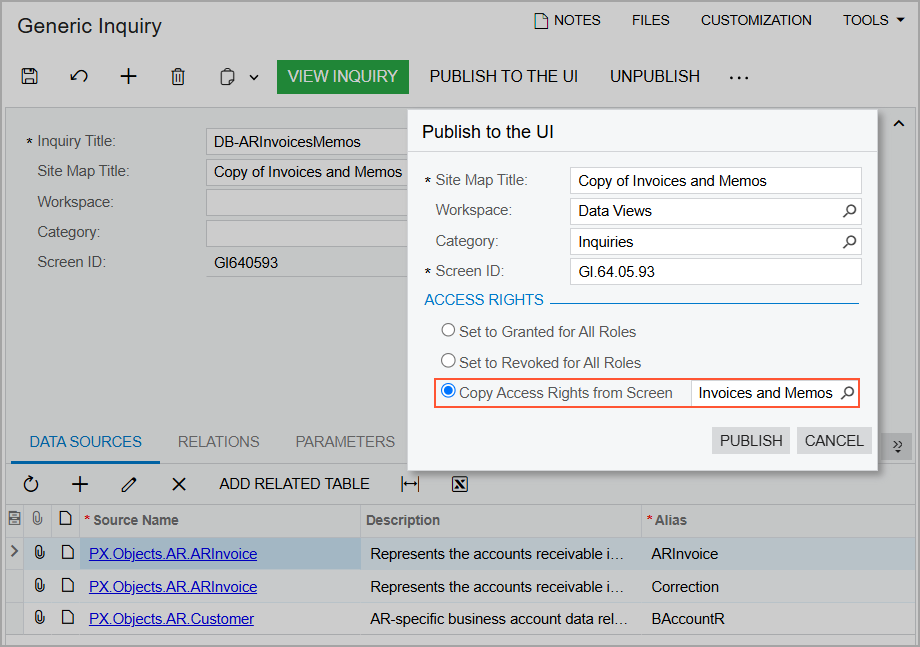
- Click Publish.
The system publishes the generic inquiry and adds it to the Data Views workspace. Now you can open it by searching for its identifier.
