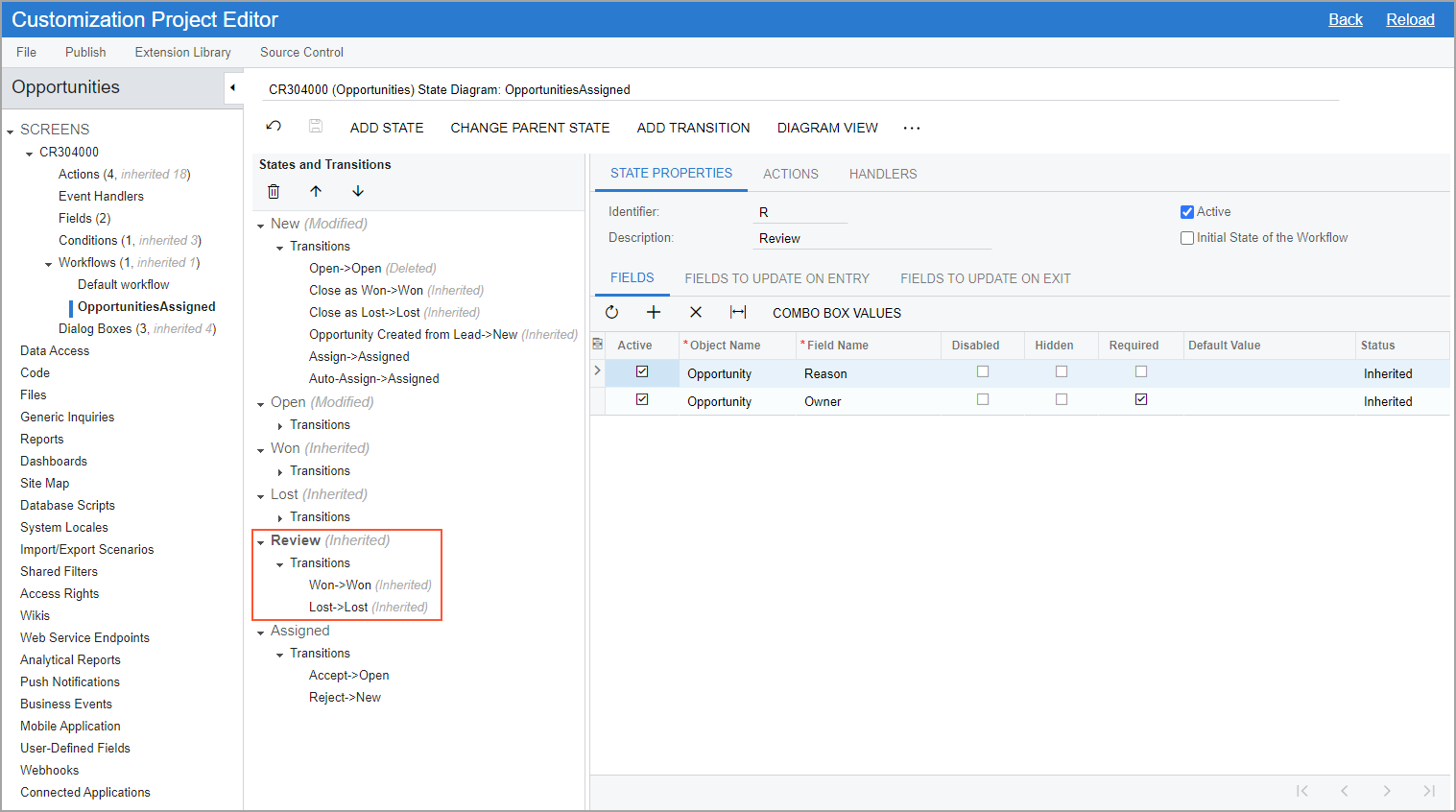Upgrade of Workflows: To Upgrade a Customization Project That Contains an Inherited Workflow
The following activity will walk you through the process of upgrading a customization project that contains an inherited workflow with the changes introduced in the predefined workflow of MYOB Acumatica. With this upgrade, you will include these changes in the customization project. That is, the changes introduced in the predefined workflow of MYOB Acumatica will be reflected in both the predefined workflow that is included in the customization project and the inherited workflow that is based on this predefined workflow.
Story
Suppose that after you have created an inherited workflow for the Opportunities (CR304000) form, MYOB developers have modified the predefined workflow for this form: In the predefined
workflow, the Review state and the Need Review
action have been added. (In this activity, you will load the changes to the
predefined workflow by importing and publishing the
OpportunitySystemWorkflowChanges.zip customization
package.)
Acting as a technical specialist, you need to upgrade the version of the predefined workflow in the customization project so that both the predefined workflow that is included in the customization project and the inherited workflow that is based on this predefined workflow contain the changes introduced by MYOB developers.
Process Overview
By using the Customization Projects (SM204505) form, you will upgrade the version of the predefined workflow of the Opportunities (CR304000) form in the Opportunities customization project.
System Preparation
Before you begin upgrading the workflows, do the following:
- Launch the MYOB Acumatica website with the U100 dataset preloaded, and sign in as system
administrator by using the gibbs username and the 123
password.Tip:The gibbs user is assigned the Administrator role, which has sufficient access rights to customize workflows.
- Unpublish your current customization project or projects by doing the
following:
- Open the Customization Projects (SM204505) form.
- On the form toolbar, click Unpublish All.
- Make sure that you have completed the Diagram View: To Adjust the System State activity; alternatively, you can import the Opportunities.zip customization package.
- Load changes to the predefined workflow of the Opportunities (CR304000) form as
follows:
- Open the Customization Projects (SM204505) form.
- On the form toolbar, click Import.
- In the Open Package dialog box, which is opened, click Choose File, and select the OpportunitySystemWorkflowChanges.zip file.
- In the Open Package dialog box, click
Upload.
The OpportunitySystemWorkflowChanges customization project is added to the list on the Customization Projects form.
- Select the unlabeled check box in the row with the OpportunitySystemWorkflowChanges customization project.
- On the form toolbar, click Publish.
Step: Upgrading the Version of the Predefined Workflow in the Customization Project
To upgrade the version of the predefined workflow in the customization project, perform the following instructions:
- On the Customization Projects
(SM204505) form, click the link with the Opportunities customization
project.
The Customization Project Editor opens for the Opportunities customization project.
- In the table on the Customized Screens page, notice that the system displays a warning icon in the Screen ID column.
- In the navigation pane, click .
The CR304000 (Opportunities) Workflows page opens. Notice that the system displays a warning icon for the State Identifier box.
- On the page toolbar, click Upgrade Predefined
Workflow.
The Upgrade Conflicts dialog box opens, as shown in the following screenshot. The dialog box contains information about the conflicts and actions that the system will take to resolve the conflicts.
Figure 1. The message about conflicts during upgrade 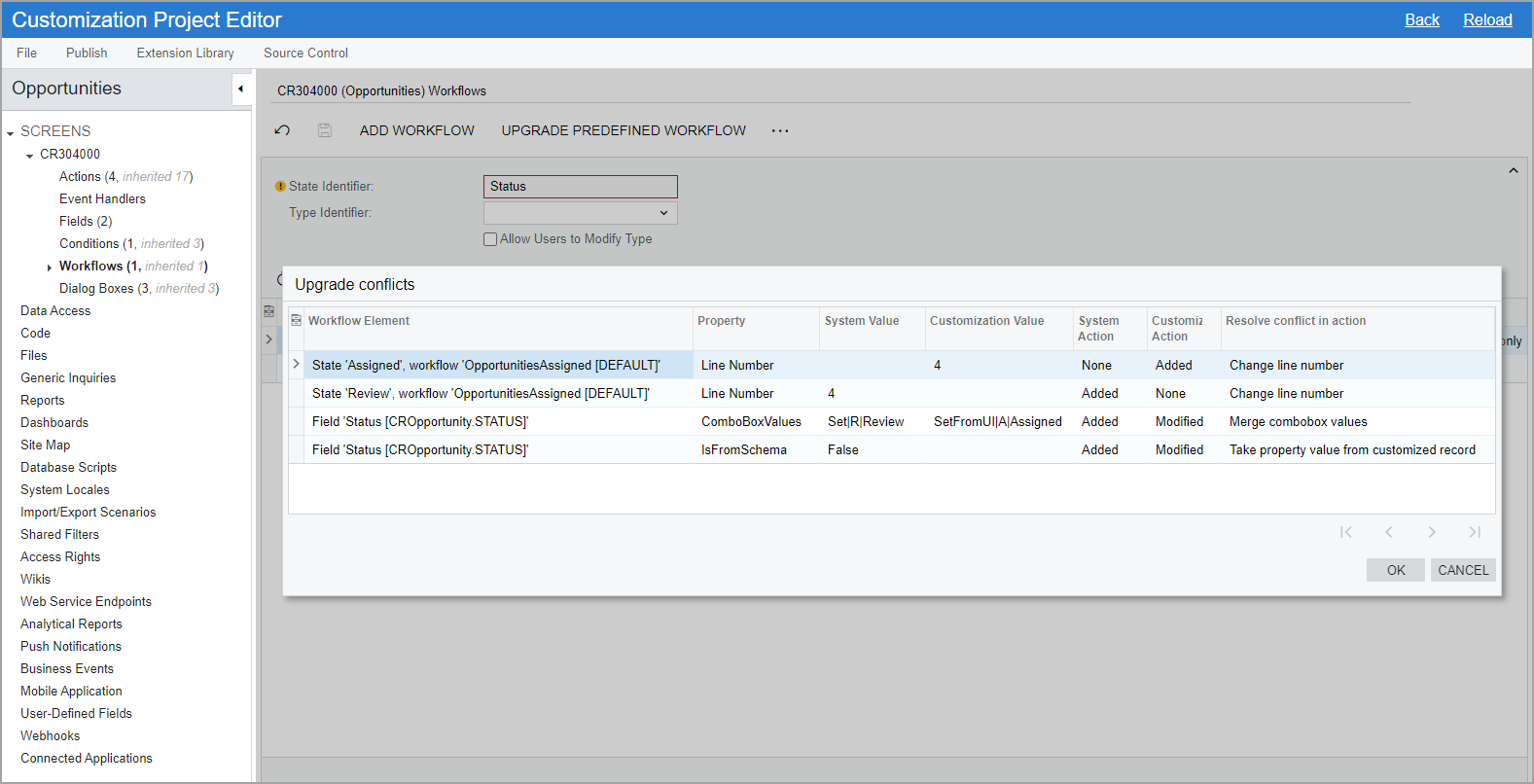
- In the dialog box, click OK to resolve the conflicts and
merge the changes.
As a result, the version of the predefined workflow is updated in the customization project. Both the predefined workflow that is included in the customization project and the inherited workflow that is based on this predefined workflow now use the version of the predefined workflow that is used in the system.
- In the navigation pane of the Customization Project Editor, click .
The CR304000 (Opportunities) State Diagram: OpportunitiesAssigned page opens. The customized workflow should look as shown in the following screenshot. Notice that the
Reviewstate, which has been added in the modified predefined workflow, is marked as inherited.Figure 2. The upgraded inherited workflow