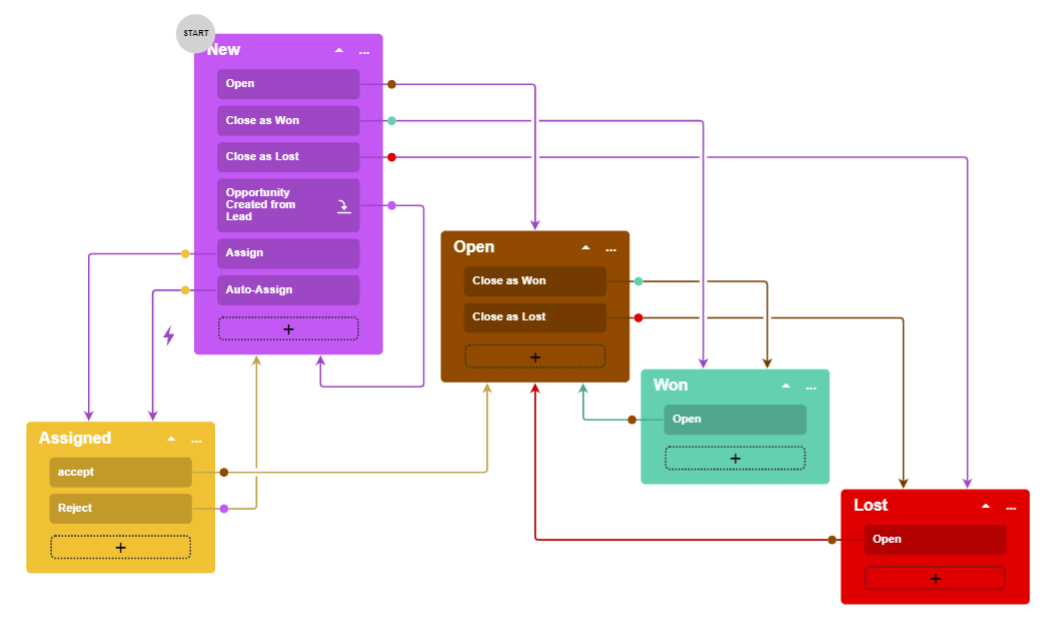Inherited Workflows: Planning the Customization of a Workflow
If the predefined workflow for a form does not fit your business processes, you might want to make modifications to it. This topic describes this process by using the example of the Opportunities (CR304000) form.
Overview of the Customized Workflow for the Opportunities Form
The predefined workflow for the Opportunities (CR304000) form includes the states, actions, and transitions shown in the following screenshot.
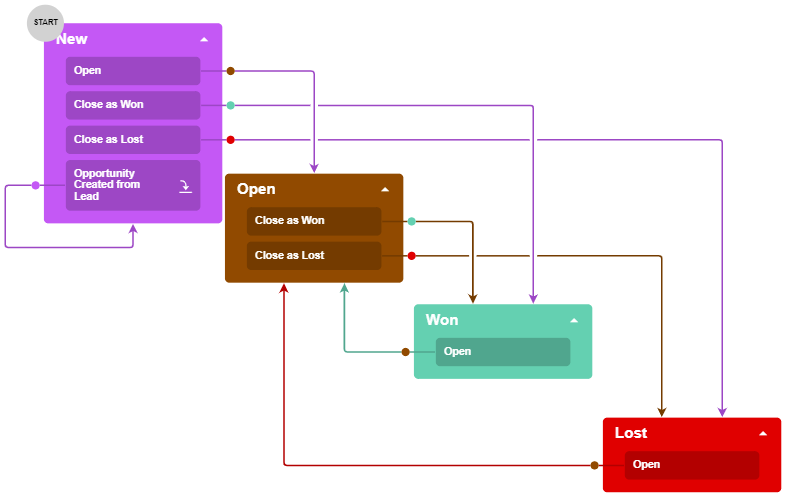
Suppose that in your customization efforts, you need to incorporate a process of assigning a new opportunity before giving it the Open status. You need a new status, Assigned, for opportunities. A user should be able to do the following:
- Change the status from New to Assigned by clicking Assign on the Opportunities form. For an opportunity to be assigned, its owner must be selected in the Owner box.
- Change the status from Assigned to Open by clicking Accept on the form.
- Change the status from Assigned to New by clicking Reject.
Also, you need to add a hidden action named Auto-Assign, which is
performed automatically if the Owner box is filled and the
opportunity has the New status. The Auto-Assign action changes the
status of the opportunity to Assigned.
When a user clicks Accept or Reject, the user should provide the reason for changing the state. When a user clicks Assign, the user should specify the Owner of the opportunity. In both of these situations, you will use a dialog box to obtain the needed setting.
The modified workflow would look like the one shown in the following screenshot.