Workflow-Identifying Fields of the Second Level: To Define a Workflow
The following activity will walk you through the process of defining workflows for the workflow-identifying field of the second level.
Story
Suppose that on the Repair Work Orders (RS30100) form, a workflow for the repair work
order may depend on values of two fields: OrderType and
Behavior. The OrderType field is already used
as the workflow-identifying field. Therefore, the Behavior field
should be used as the workflow-identifying field of the second level.
The Behavior field can have the following values:
- B1
For this value, the user should not be able to put a repair work order on hold. That means, the transitions from the Ready For Assignment to On Hold state and from Pending Payment to On Hold state should not be available (Items 1.1 and 1.2 on the diagram below).
- B2
For this value, a new status of the repair work order should be available: In Progress. When a repair work order is in the Assigned status, a user should be able to click Start button and change the status of the order into In Progress. Then, a user should be able to click the Complete button which changes the status of the repair work order into Completed. That means, a new state and two new transitions should be available instead of an old transitions from the Assigned to Completed state (Item 2.1 on the diagram below).
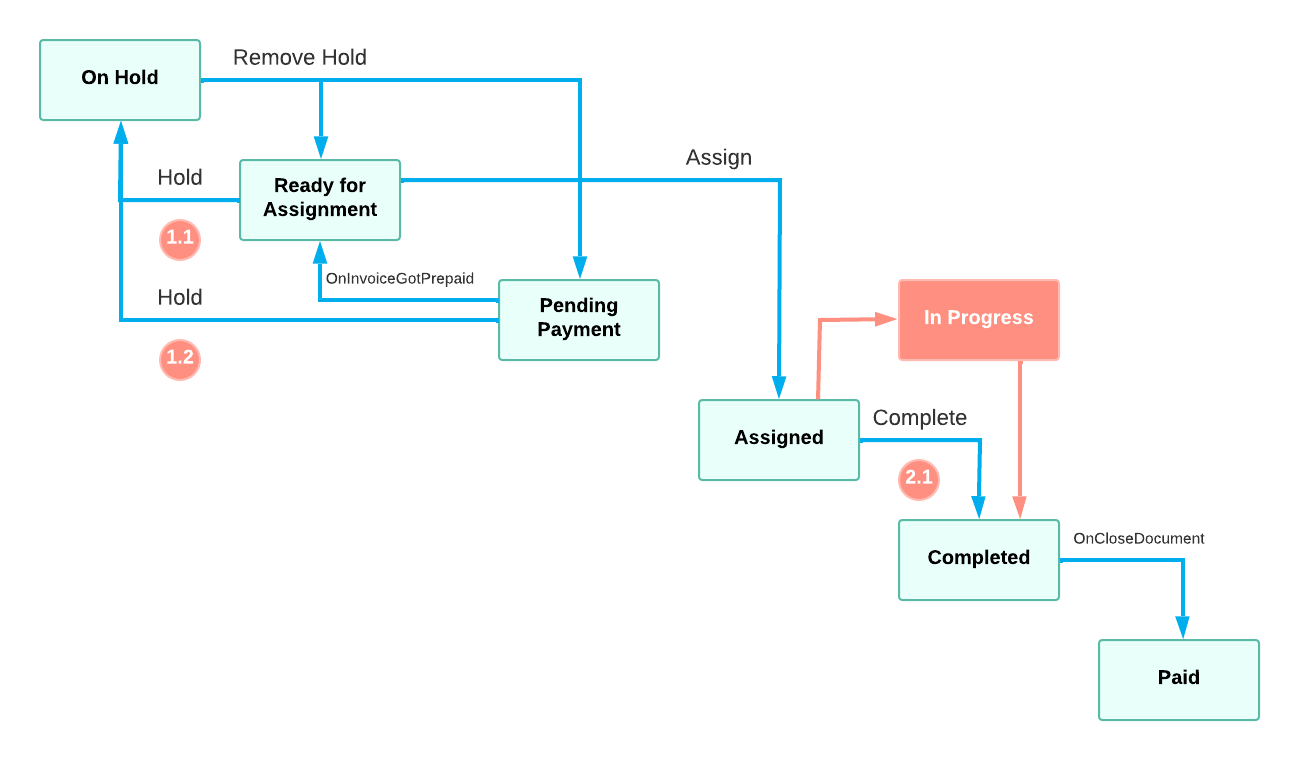
Process Overview
In this activity, you will first add the UsrBehavior custom field
with corresponding string values to the Repair Work Orders (RS301000) form. Then, in
the screen configuration for the Repair Work Orders (RS30100) form, you will specify
the UsrBehavior field as the workflow-identifying field of the
second level. For each value of the UsrBehavior field, you will add
a workflow of the second level.
For the B1 value of the UsrBehavior field, you will modify the default workflow by removing the following transitions:
- From the Ready For Assignment to On Hold state
- From the Pending Payment to On Hold state
For the B2 value of the UsrBehavior field, you will modify the default workflow by doing the following:
- Adding the In Progress state
- Removing the transition to the Completed state
- Adding a transition from the Assigned to In Progress state which is triggered by
the new Start action
You will also add the Start action to the screen configuration.
- Adding a transition form the In Progress to Completed state which is triggered by the existing Complete action
System Preparation
In an instance with the T100 dataset, make sure that you have done the following:
- Prepared an instance with the PhoneRepairShop customization project and enabled the workflow validation by performing the prerequisite activities in the Preparing an Instance for Workflow Customization chapter
- Defined the default workflow for the Repair Work Orders (RS301000) form according to the customization description in Company Story and Customization Description
- Defined a workflow identifying field for the Repair Work Orders (RS301000) form as described in Workflow-Identifying Fields: To Add a Workflow for a Value of the Workflow-Identifying Field
Step 1: Add the Behavior Field (Self-Guided Exercise)
In this step, you will add the UsrBehavior field to the Repair Work
Order (RS30100) form.
Usr prefix because it is a custom
field.To add the field, use the same instructions as described in Step 1: Adding the OrderType Field and Corresponding Box to the UI.
Step 2: Specify the Workflow-Identifying Field of the Second Level
In this step, you will specify the UsrBehavior field as the
workflow-identifying field of the second level in the extension of
RSSVWorkOrderEntry_Workflow class. You will do it using the
FlowSubTypeIdentifierIs method. Do the following:
- In the
RSSVWorkOrderWorkflow_Extensionclass which you defined in Workflow-Identifying Fields: To Add a Workflow for a Value of the Workflow-Identifying Field, define the set of constant string values and corresponding classes for the value of theUsrBehaviorfield which will later be used as values of the workflow-identifying field of the second level.Note:You can do it the same way as you did for the UsrOrderType field. - In the Configure method, after the call to the
FlowTypeIdentifierIs method, call the
FlowSubTypeIdentifierIs method and specify the
UsrBehavior field as the type parameter as shown in the following
code.
context.UpdateScreenConfigurationFor(screen => screen .FlowTypeIdentifierIs<RSSVWorkOrder_Extension.usrOrderType>() .FlowSubTypeIdentifierIs<RSSVWorkOrder_Extension.usrBehavior>());
Step 3: Define Workflows for Each Value of the Workflow-Identifying Field of the Second Level
In this step, you will define a workflow for each value of the
UsrBehavior field using the WithSubFlows
method. This workflows will be applied to the Simple value of the
UsrOrderType field.
UsrBehavior field because the workflows of the second level
inherit their configuration from the workflow of the first level. You can define
only the differences such as add states or modify transitions.Do the following:
- In the WithFlows method call, in the
Add<OrderTypes.simple> method, call the
WithSubFlows method as shown in the following
code.
.Add<OrderTypes.simple>(flow => flow // states and transitions here .WithSubFlows(subFlows => { ... })); - Add the workflow for the B1 value of the
UsrBehaviorfield: In the WithSubFlows method, call the Add method and specify the B1 value as the type parameter..Add<OrderTypes.simple>(flow => flow // states and transitions here .WithSubFlows(subFlows => { subFlows.Add<Behaviors.b1>("S1", subFlow => // define states and transitions here ); ... })); - Add the workflow for the B2 value of the
UsrBehaviorfield: In the WithSubFlows method, call the Add method and specify the B2 value as the type parameter..Add<OrderTypes.simple>(flow => flow // states and transitions here .WithSubFlows(subFlows => { subFlows.Add<Behaviors.b1>("S1", subFlow => // define states and transitions here ); subFlows.Add<Behaviors.b2>("S2", subFlow => // define states and transitions here ); }));
