Testing of the Modern UI: Update of Tests Written for the Classic UI
In some cases, wrapper generation may fail due to changes between the Classic UI and the Modern UI. In that case, you need to update tests as described in this topic.
Table Filters
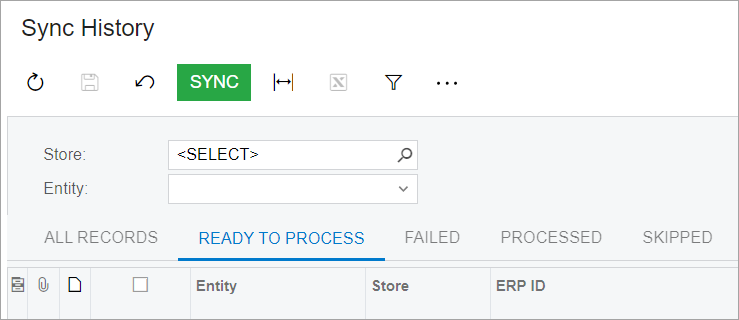
The test code for these filters looks as follows.
Screen.Grid.AllRecords();
Screen.Grid.ReadyToProcess();In the Modern UI, filter tabs do not exist. Instead, table filters are presented as a menu, as shown in the following screenshot.
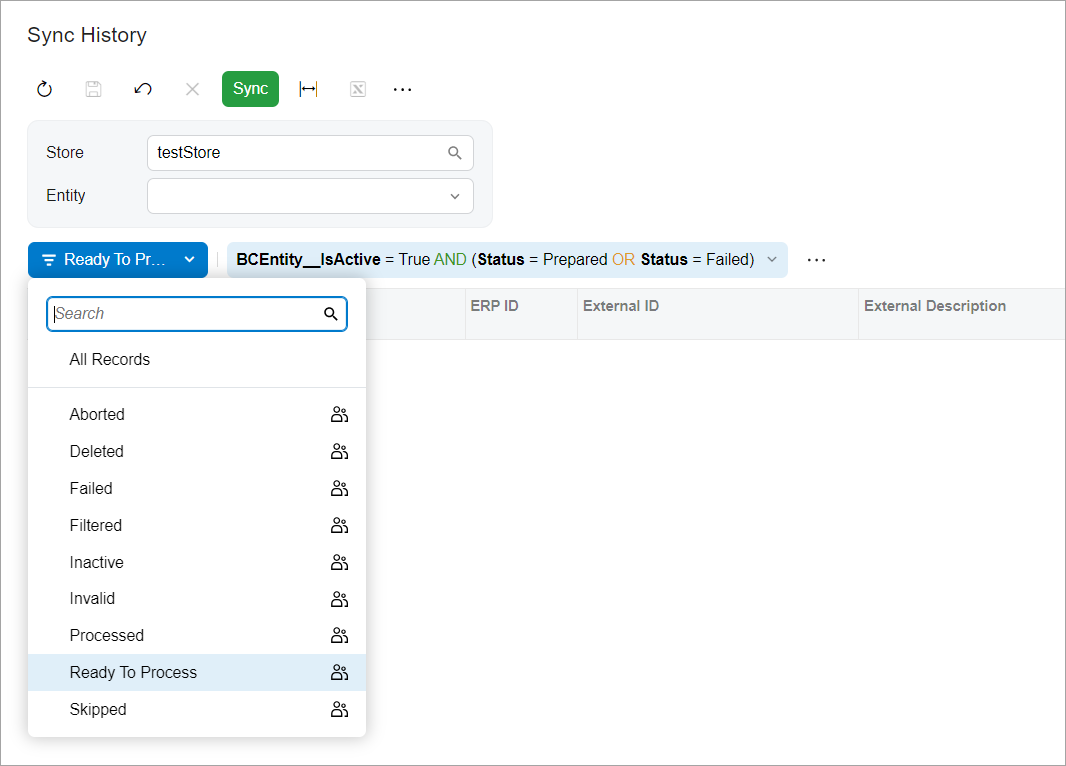
You should change the test code for such filters to the following.
Screen.Grid.SelectFilter("Filter Name Here");User-Defined Fields
In the Classic UI, user-defined fields were located on a separate tab of the applicable data entry form. The name of the tab was User-Defined Fields (Attributes in the test code). So to test the user-defined field, the test code had to open the tab and find the specified control.
In the Modern UI, no such tab is displayed. All user-defined fields are added to the fieldsets manually by the user and displayed among the pre-defined fields.
To support backward compatibility with the Classic UI, in the test code, you need to use the GetUDF<Type>(UDF_Name, Container_Name) method to access the user-defined field. In the method, Type is the type of the control for the user-defined field. In the method parameters, you specify the name of the user-defined field and the name of the container (fieldset) where the user-defined field is located on the Modern UI form.
Suppose that the selection of a value for a user-defined field on the form in the Classic UI looks as follows.
OrderSo.Attributes.DynamicControl<Selector>(UDF_Name).Select("UDF_Value")For the Modern UI, the selection of a value for a user-defined field should look as follows.
OrderSo.GetUDF<Selector>(UDF_Name, Container_Name).Select("UDF_Value")When you are using the GetUDF method, for the Classic UI, the behavior will be the same as before: The method will open the User-Defined Fields tab, find the specified control, and select the value.
For the Modern UI, the method searches for the specified user-defined field in the specified container. If the field is found, the method selects the field value. If the field is not found, the method opens the personalization dialog box; it then finds the user-defined field in the list, adds it to the container, saves the changes, and selects the value in the user-defined field.
