Text Box: Multiline Text Box
You can configure a multiline text box by using one of the following approaches:
- Using code in TypeScript (recommended)
- Using code in HTML
An example of a multiline text box is shown in the following screenshot.
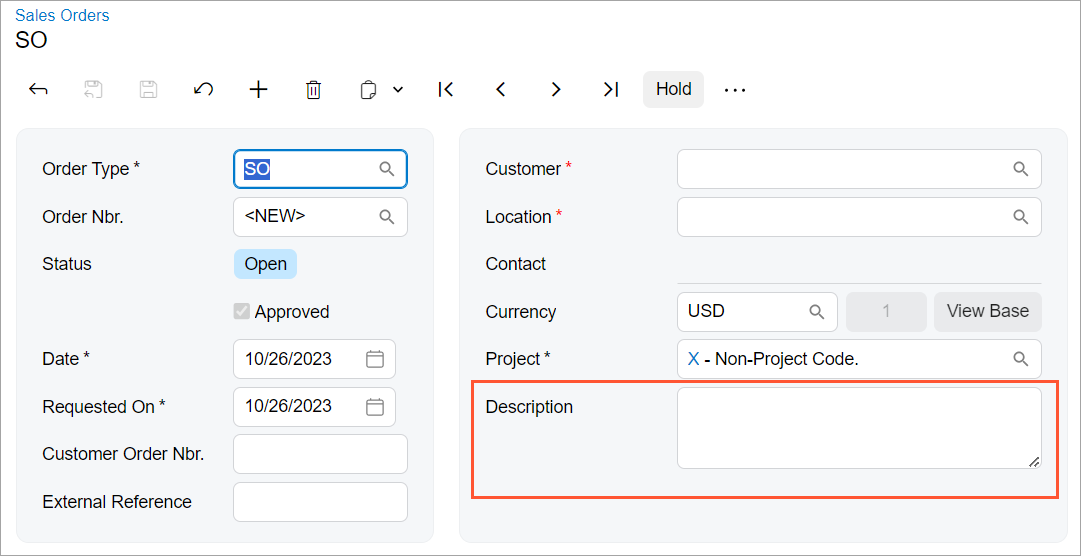
Configuring a Multiline Text Box with TypeScript (Recommended)
To configure a multiline text box with TypeScript, you use the controlConfig decorator with the specified rows property, which specifies the number of lines in the control, and define the field with the PXFieldOptions.Multiline option, as the following example shows.
@controlConfig({rows: 2})
DocDesc: PXFieldState<PXFieldOptions.Multiline>;<field name="DocDesc"></field>Configuring a Multiline Text Box with HTML
To configure a multiline text box only in an HTML template, you specify the following
attributes in the field declaration:
config-type.bind="1", which indicates that the control has multiple lines.config-rows.bind="N", which specifies the number of lines in the control (whereNis the number of lines).
An example of a multiline box is shown in the following code.
<field name="OrderDesc" config-type.bind="1" config-rows.bind="2"></field>Adding a New Line in the Multiline Text Box
By default, when a user clicks Enter in the multiline text box, the focus is shifted to the next control. To add a new line, the user should click Ctrl+Enter.
You can give users the ability to create a new line by pressing Enter. To do it,
assign true to the
ITextEditorControlConfig.enterKeyAddsNewLine property, as shown
in the following code.
@fieldConfig({
controlType: "qp-text-editor",
controlConfig: {
type: 1,
rows: 13,
enterKeyAddsNewLine: true
}
})
Content: PXFieldState;