Formula Editor: General Information
The formula editor is a control that gives a user the ability to select or compose a formula. The formula editor control is composed of a formula box and Formula Editor dialog box.
The formula editor control is implemented with the qp-formula-editor control in the Modern UIand replaces the following controls from the Classic UI:
- CTFormulaInvoiceEditor
- CTFormulaTransactionEditor
- RMFormulaEditor
- PMFormulaEditor
- PXFormulaEditor
- PXFormulaCombo
Learning Objectives
In this chapter, you will learn the following about the formula editor:
- The design guidelines for the formula editor, including the naming conventions and layout recommendations
- The proper configuration of the formula editor for specific cases, such as custom options in the Formula Editor dialog box
Applicable Scenarios
You configure the formula editor in the following cases:
- You need to give users the ability to select an existing formula from a combo box
- You need to give users the ability to compose custom formulas
Formula Box
A formula box is a box of the formula editor where the formula is displayed. The formula box can be added as a column or as a box in a fieldset.
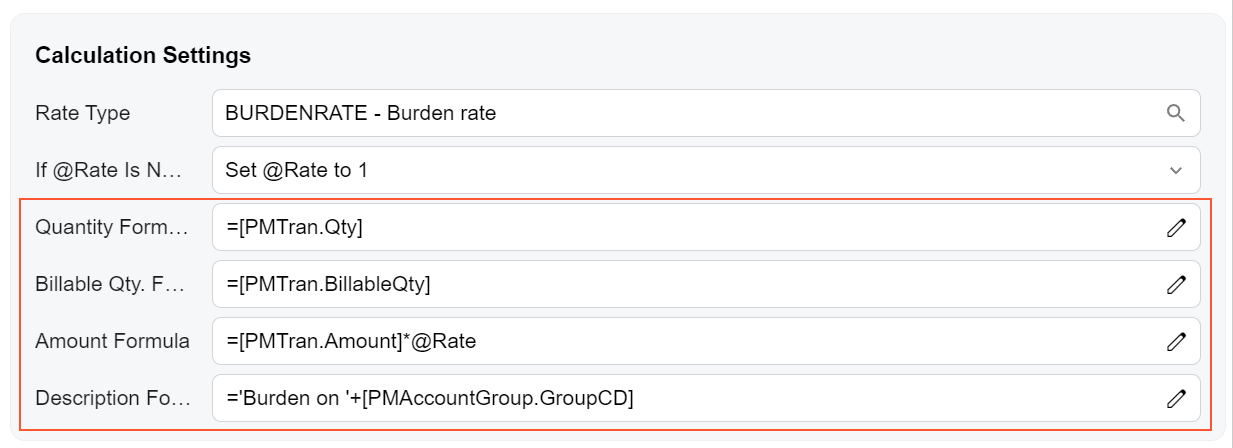
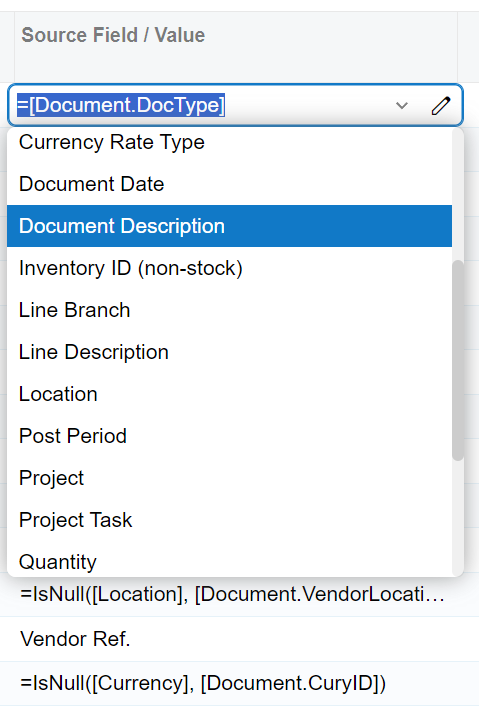
Formula Editor Dialog Box
A Formula Editor dialog box is a dialog box where a user can compose a formula. The dialog box (see the following screenshot) opens when a user clicks the Edit button in a formula box.
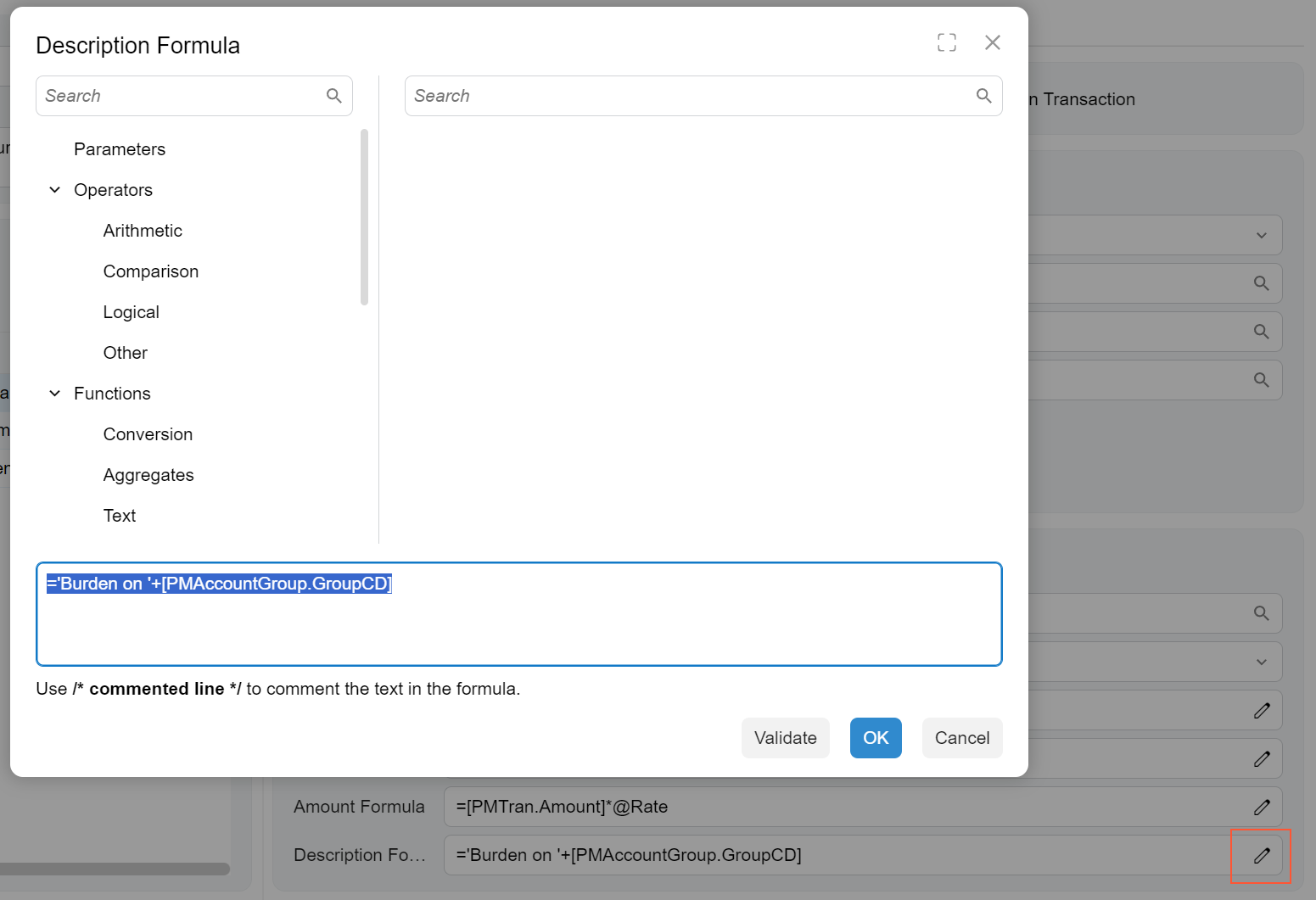
The formula editor can be implemented with the following tags:
- qp-formula-dialog for a text box and a formula editor dialog box
- qp-formula-combo for a drop-down control and a formula editor dialog box
However, you do not need to add these tags to the HTML template; the dialog box is displayed by default.
Configuration of a Formula Editor
You can configure the formula box and Formula Editor dialog box in the following locations:
- In the DAC field attributes—specifically, by using the PXFormulaEditor attribute.Attention:We recommend that you configure the control by using DAC field attributes. For details, see Formula Editor: Implementation of a Standard Formula Editor.
- In TypeScript, in the columnConfig or fieldConfig decorator.
- In HTML template, in the config attributes.
If you have used the PXFormulaEditor attribute, you do not need to specify the control type anywhere. It will be determined automatically as "qp-formula-editor". In case the control has a formula editor functionality configured using the attributes and a list of combo box values (for example, configured by using the PXStringList attribute), the type of the control is determined automatically as "qp-formula-combo".
If you do not use the PXFormulaEditor attribute on a DAC field, to add the formula editor, you need to specify the type of the control in the view definition in TypeScript as follows:
- If the control is a fieldset, in the fieldConfig decorator, specify
control-type="qp-formula-editor". - If the control is in a table, in the columnConfig decorator, specify
editor-type="qp-formula-editor".
