Currency: General Information
You use a currency control to display a currency on an MYOB Acumatica form. This control provides advanced capabilities: Users can select a currency, view and select an exchange rate, and toggle between the foreign and base currencies.
In Classic UI a curremcy control is defined by PXCurrencyRate. In the Modern UI, a currency control appears and is used slightly differently on where it is defined on an Acumatica ERP form: as an advanced lookup box in a qp-template control or in a column of a table. You define a currency control by using the following controls in the Modern UI:
- qp-currency for the lookup box
- qp-currency-selector for the table column
Learning Objectives
In this chapter, you will learn the following:
- The design guidelines for the currency control, including the naming conventions and layout recommendations
- The proper configuration of the currency control
Applicable Scenarios
You configure the currency control in the following cases:
- Users need to specify a currency and a currency rate in a qp-template control.
- Users need to specify a currency in a table column.
Currency Control for the Lookup Box
As a looup box, a currency control has two modes:
- The foreign currency mode, which displays the foreign currency:
The foreign currency mode is shown by default.
- The base currency mode
These views are described and shown below.
Foreign Currency Mode
The foreign currency mode displays the following:
- A currency selector (see Item 1 in the example in the following screenshot).
When a user clicks the magnifier button of the currency selector, they can select a currency that has been defined on the Currencies (CM202000) form.
- An exchange rate between the selected foreign currency and the base currency (Item 2).
- The View Base button (Item 3), which a user can click to switch between the base currency and the current currency.

When a user clicks the exchange rate box (Item 2), the system opens the Rate Selection dialog box (see the following screenshot), where a user can configure the currency rate. The user selects the ID of the currency rate type and the date when the rate becomes effective. In the Currency Unit Equivalents section, the user can see the exchange rates between the selected foreign currency and the base currency.
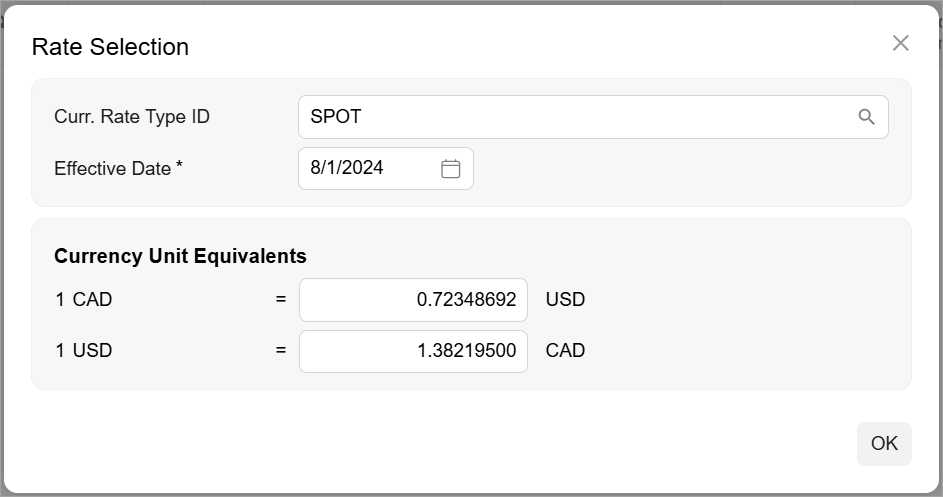
Base Currency Mode
The base currency mode is displayed when a user clicks View Base in the currency control. The base currency mode displays the following:
- The base currency.
- The View Cury
button.
By clicking the View Cury button, the user can switch to the default mode of the control (with View Base displayed).

Currency Control for the Table Column
A currency control in a table column is represented by a currency selector. When a user clicks the magnifier button, the Currency Selection dialog box is opened, as shown in the following screenshot. The user selects a currency and then the system displays the currency unit equivalencies. That is, it shows the exchange rates between the selected foreign currency and the base currency.
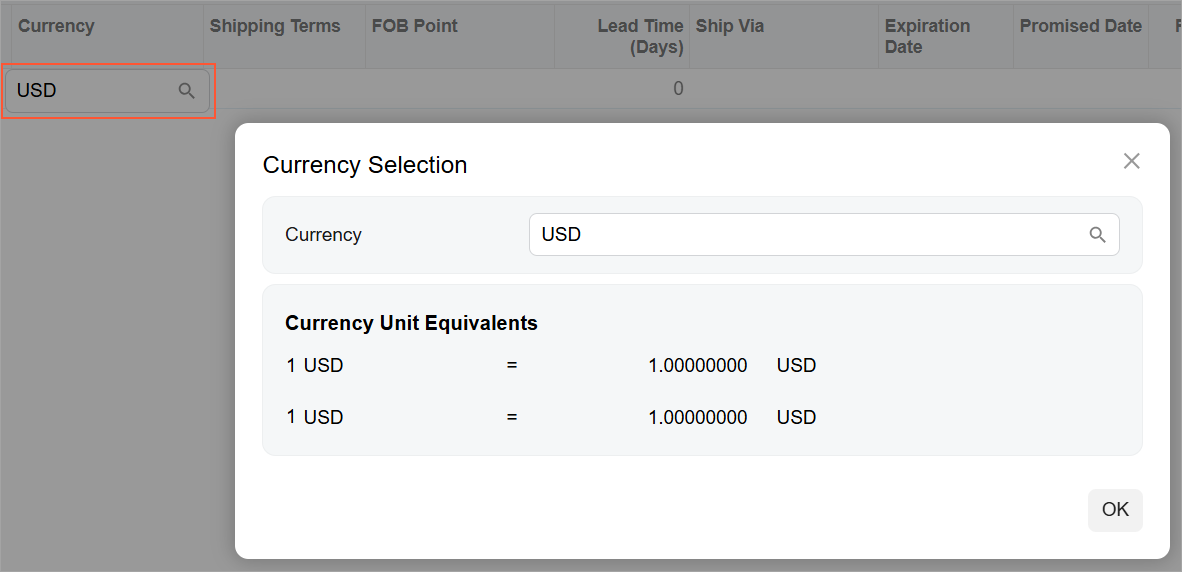
Currency ID
An ID of a currency control in HTML consists of two parts: the cury prefix
and the semantic name. The semantic name describes the purpose of the element. For example, a
control that specifies the vendor currency may have the curyVendorCurrency ID,
as the following code shows.
<qp-currency id="curyVendorCurrency"></qp-currency>UI Naming Convention
The following table shows the UI naming conventions for the currency.
| Naming Convention | Example |
|---|---|
| Use a noun or a noun phrase to describe the UI name of the currency box. Preferably, currency box names should consist of one or two words. | The Currency box on the Sales Orders (SO301000) form, which is shown in the following
screenshot. |
