GL Report Writer Rows and Columns
Reports > General Ledger Reports > Setup GL Reports > [New] > (Rows and Columns)
The report is made up of rows and columns. As a general rule, the rows are used for a subject while the columns refer to the period to be reported on.
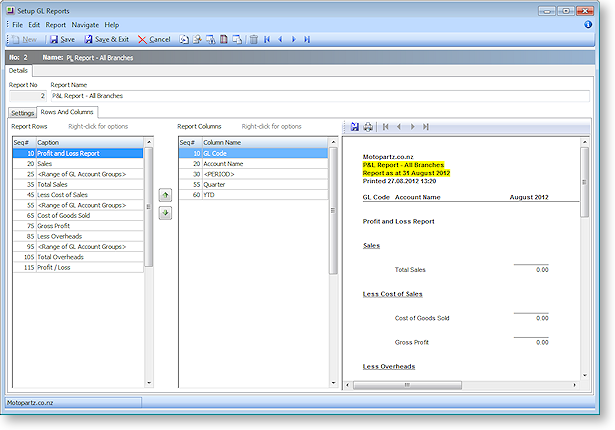
You can re-order report rows by clicking on them and dragging or by using the  and
and  buttons. Alternatively, you can edit the rows' sequence numbers on the Report Row Record window.
buttons. Alternatively, you can edit the rows' sequence numbers on the Report Row Record window.
A preview of the report is displayed in a pane on the right of the window. Click the Preview button (  ) to refresh the preview (the preview is also refreshed when the Save button is clicked). By default, the preview displays no data, allowing it to display and refresh faster. To display real data on the preview, click the Preview with Data button (
) to refresh the preview (the preview is also refreshed when the Save button is clicked). By default, the preview displays no data, allowing it to display and refresh faster. To display real data on the preview, click the Preview with Data button (  ).
).
Report Row Record
Right-clicking on a Report Rows field grid displays the following shortcut menu:
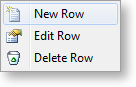
-
New Row: Displays a blank Report Row Record window.
-
Edit Row: Displays the Report Row Record window populated with the information related to the selected row.
-
Delete Row: Deletes the selected row from the report.
When either the new or edit row option is selected the Report Row Record window opens.
Report Column Setup
Right-clicking on a Report Columns field in the grid displays the following shortcut menu:
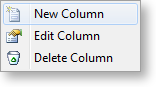
-
New Column: Displays a blank Report Column Record window.
-
Edit Column: Displays the Report Column Record window populated with the information related to the selected row.
-
Delete Column: Deletes the selected column from the report.
When either the new or edit row option is selected the Report Column Setup window opens.


