Analysis Codes
Analysis Codes are arbitrary codes that can be assigned to transactions. They do not perform any function themselves and are independent of the normal grouping of account codes; they are simply a customisable way of grouping related transactions together for sorting and reporting. This allows you to collect and monitor income and expenditure for a particular function or event that is not captured by the use of a project code or class, i.e. allows for much finer segmentation.
Once Analysis Codes are set up, they can be assigned to line items in all transaction types. A transaction can have more than one code assigned to it.
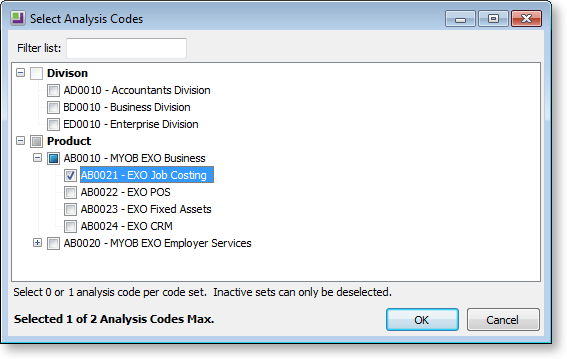
Setting up Analysis Codes
Analysis Codes are set up in the MYOB EXO Business Configuration Assistant. Codes are grouped into CodeSets; before you can create Analysis Codes, you must set up at least one CodeSet.
Note: A maximum of five CodeSets may be created.
To set up a CodeSet:
-
Open the Configuration Assistant and go to Essential > Analysis Codes section.
-
Click the New CodeSet button.
-
Enter a name and description for the set.
-
If you want the codes in the set to follow a specific pattern, enter a code template in the Analysis Code Validation field. A code template is a string consisting of the letters A and N, where A represents an alphabetical character and N represents a numeric character. For example, entering the template “AANNN” means that all codes in the set must consist of two alphabetical characters followed by three numbers. If you do not enter a template, codes can contain any characters.
-
Click Save to save the CodeSet.
Analysis CodeSets must be active in order for users to be able to assign the codes they contain to transactions. Activate a CodeSet by ticking its Active box. A CodeSet must have at least one code in it before it can be activated.
Analysis codes can be created directly under a CodeSet, or under another code.
Adding Analysis Codes
To add an Analysis Code:
-
Select the Code or CodeSet you want to create the code under and click New Code.
-
Enter the code. If a template has been defined for the code's CodeSet, the code entered must match the format of the template. The code is highlighted red if it does not match the template.
-
Enter a name and description for the code.
-
Click Save to save the code.
Default Analysis Codes can be assigned to users at Configuration Assistant > Staff > Users. These codes will be assigned by default to any transaction entered by the user.
Analysis Code Profile Settings
The following Company-level profile settings may need to be configured:
-
Default analysis codes required - specifies whether or not default Analysis Codes must be specified for each user at Staff > Users.
-
Analysis codes mandatory for every transaction - specify whether or not one or more Analysis Codes must be selected for every transaction entered.
-
Maximum number of analysis codes per transactions - enter the maximum number of Analysis Codes that can be applied to a single transaction.
-
Hide Analysis Codes Column - if you do not intend to use Analysis Codes, this setting can be used to hide the Analysis Codes column on the Sales Order, Purchase Order, Creditors Invoice, Debtors Invoice, Cashbook and Journal entry windows.
The following User-level profile setting may need to be configured:
-
Permit editing of Analysis Codes assigned to a transaction - specify whether or not users can alter the Analysis Codes assigned to a transaction. The user's default Analysis Codes are always applied, even if they are not permitted to edit them.


