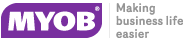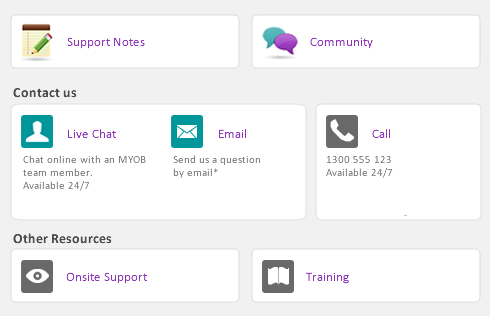A customer credit is money that you owe to a customer.
|
▪
|
Reverse an existing sale. Use this method if the customer has paid for the entire sale.
|
|
▪
|
Manually create a credit. Use this method if you are crediting the customer for part of a sale.
|
|
▪
|
Process from web store. Use this method if you have processed a credit or refund through your existing web store and you now need to reflect it in your company file.
|
To reverse an invoice, the transaction must be unchangeable, that is, the Transactions CAN’T be Changed; They Must Be Reversed option must be selected in the Security tab of the Preferences window.
|
2
|
Go to the Edit menu and choose Reverse Sale. A credit note appears in the Sales window. Note that the invoice amount is a negative amount.
|
|
4
|
Before you manually create a credit of this type for the first time, you may want to create an account for tracking returns and allowances, if one does not already exist in your Accounts List. For more information about creating accounts, see Set a password for the company file.
|
1
|
|
2
|
Select the Sales Register - Returns & Credits tab, then click New Credit Memo. A new credit memo appears.
|
|
4
|
|
6
|
In the Account column, select the account to be credited. This is the income account you use to track sales returns and allowances.
|
|
7
|
In the Amount field, type the amount of the credit as a positive amount. A negative amount can be recorded for fees such as restocking fees or bank charges.
|
|
8
|
|
1
|
|
2
|
Click New Credit Memo. A new credit memo appears.
|
|
4
|
|
5
|
In the Ship column, type the number of items being returned as a positive number. A negative amount can be recorded for fees such as restocking fees or bank charges
|
|
6
|