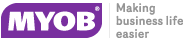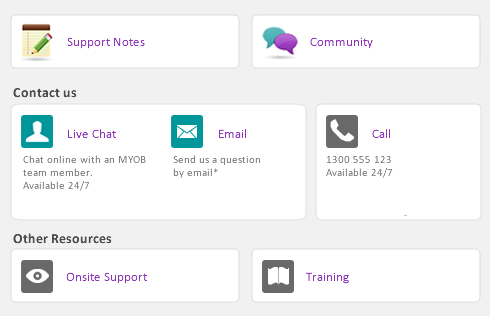|
1
|
From any command centre, click Find Transactions.
|
|
2
|
In the Find Transactions window, click the appropriate tab—for example, the Card tab to search by card.
|
|
3
|
Filter your search using the Search by and date range fields. For example, to search for all transactions made on October 10th, 2010, relating to Carolina Industries, you would make the following selections in the Card view.
|
|
a
|
The transactions that match your search criteria appear in the Find Transactions window. You can view a transaction in detail by clicking the zoom arrow ( ) next to it.
) next to it.
The Sales Register window lists all open and closed invoices, quotes, orders, returns and credits, and recurring templates. You can also view a list of all sales.
|
1
|
|
3
|
[Optional] Filter your search using the Search by and date range fields.
|
The transactions that match your search criteria appear in the Sales Register window. You can view a transaction in detail by clicking the zoom arrow ( ) next to it.
) next to it.
You can use the Bank Register window to find spend money, pay bills, receive payments, and receive money transactions.
|
1
|
|
2
|
|
3
|
In the Dated From and To fields, type the date range during which the transaction was recorded. The transactions that match your search criteria are listed in the Bank Register window.
|
The Transaction Journal window groups all your accounting entries into one of six journals: general, disbursements, receipts, sales, purchases, and inventory. It also enables you to display all transactions.
|
1
|
Click Transaction Journal from any command centre (except Card File). The Transaction Journal window appears.
|
|
2
|
Click the appropriate tab—for example, the Sales tab to find a sales invoice, the Disbursements tab to find a payment, and so on.
|
|
3
|
In the Dated From and To fields, type the date range within which the transaction was recorded. All transactions between (and including) these dates will be listed.
|
|
4
|
If you want to search for a range of journal ID numbers, type the range in the ID From and To fields. All transactions with IDs between (and including) these numbers will be listed.
|
|
1
|
Go to the Lists menu and choose Recurring Transactions. The Recurring Transactions List window appears.
|
|
▪
|
search for a recurring transaction which Starts With or Contains a specified name, amount, or due date.
|