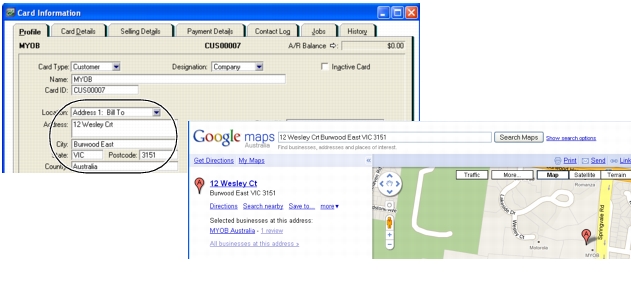New features > View contact addresses in Google Maps™
You can now view a map of a contact’s address, as well as get directions to their address via Google Maps. The Google Maps feature is available through the Actions menu in the Card Information and Cards List windows.
In the Card Information window, the map will display the address that is stored in the Profile view of the contact’s card.
If the contact is a customer or supplier, the address displayed will be Address 2 (the Ship To address). If there is no Address 2, or the contact is an employee or personal contact, the address displayed will be Address 1.
note : Show Me How movie
If you want, you can view a movie demonstrating this feature. For more information, see Show Me How new feature demonstration movies.
|
2
|
In the Cards List window, select the contact whose address you want to view.
|
|
3
|
|
▪
|
View in Google Maps. Your web browser window will appear, showing the address of your contact on a street map.
|
|
▪
|
View Directions. Your web browser window will appear, displaying a street map showing the contact’s address in relation to the primary address of your business (the address stored in the Company Information window).
|