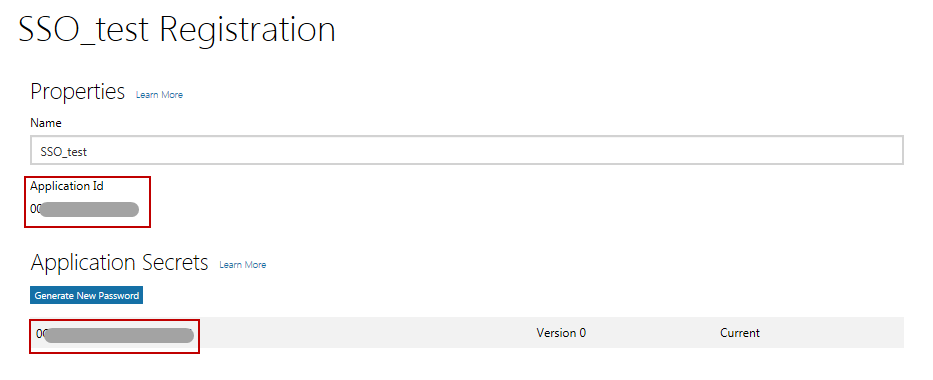To Register an MYOB Advanced Instance with Microsoft Account
Note: The information in this topic is obsolete. To configure single sign-on with
Microsoft Account, use the OpenID Providers (SM303020) form, as
described in Integrating MYOB Advanced with Open ID Identity Providers.
For
your users to be able to sign in with their Microsoft accounts, you first have to
register your MYOB Advanced instance with Microsoft Account and obtain OAuth 2.0 credentials. This is a
necessary step in configuring single sign-on (SSO) for your MYOB Advanced instance. Before You Begin
You should have a Microsoft account that you will use to register your MYOB Advanced instance. For more information about Microsoft accounts, see Microsoft account home page.
Attention: This
topic
describes the configuration of third-party software. Please note the
following:
- The procedure below is designed for the most common usage scenarios. If you are implementing a more complicated scenario and you encounter difficulties, contact MYOB Advanced technical support.
- The vendor of the third-party software may change the user interface and settings. Therefore, the screen elements and setting names you see may differ from the ones described in the procedure.
- The procedure will be updated each time information is made available about new common scenarios and changes in the user interface and settings.
To Register Your Application with Microsoft Account
- Sign in to Microsoft Account Developer Center.
- In the Live SDK applications section, click
Add an app, as shown in the screenshot below.
Figure 1. My Applications 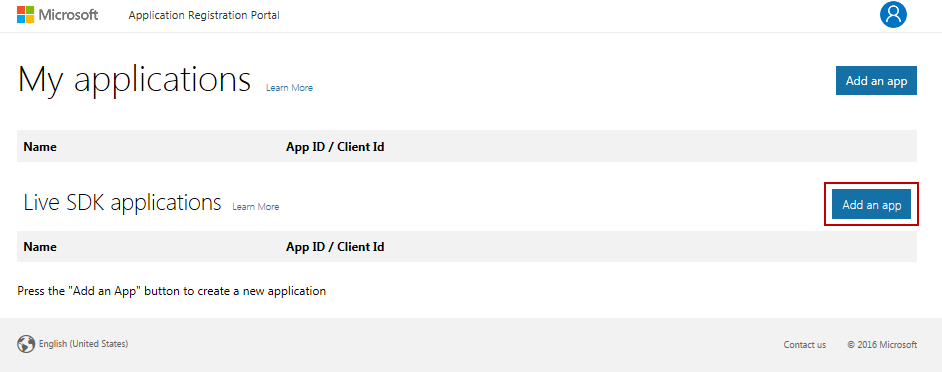
- In the New Application Registration window, type a name
of your application and click Create application, as
shown on the screenshot below.
Figure 2. New Application Registration 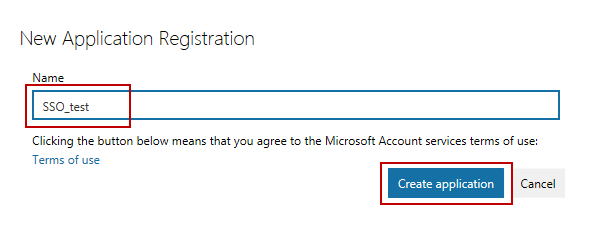
- To configure the application, on the Application
Registration page, do the following:
- In the Web frame of the
Platforms sections, enter the following
settings, as shown in the screenshot below:
- Allow Implicit Flow: selected
- Restrict token issuing to this app: selected
- Target Domain: The root domain of your application site—for example, app.site.net
- Redirect URIs: The redirect URL of your instance (which is the full URL of your instance with /frames/authdock.ashx appended onto the end—for example, http://app.site.net/instance_name/frames/authdock.ashx)
Figure 3. Platforms 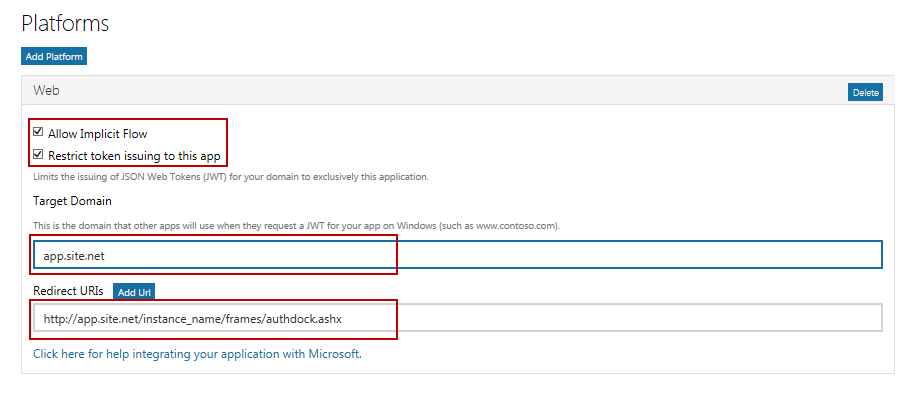
- Optional: In the Profile section, upload the logo and enter the terms of service URL and privacy and cookies policy URL.
- In the Web frame of the
Platforms sections, enter the following
settings, as shown in the screenshot below:
- On the Application Registration page, copy the
application ID and the application secret (see the screenshot below) for later retrieval.
Figure 4. Application Registration