Totalling and Subtotalling
You can add totals and sub-totals to sections containing collections repeating sections. To do this, select the section to total, and access the Section Properties. The totalling options display on the Main tab in the Totals and subtotals section.
Click Total this section to add totals to the section, and Subtotal this section to also add subtotals to the section (Note: the remaining options in this section are not functional). When you select these options, total and subtotal sections is inserted into your original section.
The Totals section always display at the base of the section and the Subtotals (if option selected) is inserted between the collection and totals sections. Total sections are surrounded by red lines. You can select these sections by clicking on them. You can add fields using the Available Fields Palette.
The Totals tab on the Available Fields Palette is enabled if you are positioned on a totals section. You can select total fields using the database fields that have been added to the main section., for example:
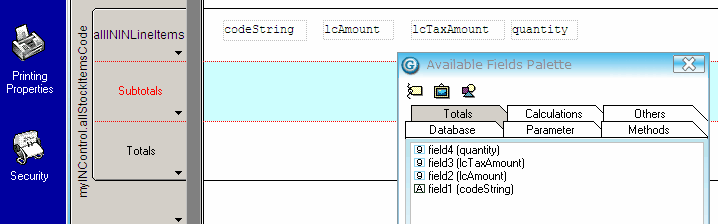
Note: You can't add a total for all fields, but they are all available in this list — for example, it would not make sense to add a total for the item code. To add a count to your total section — not a total value, but a count of records in the section (such as items or customers) — you can select the Item Count property on the Others tab on the Available Fields Palette.
If, for example, you select field4 (quantity) as a total field and drag this into the subtotal section, the report calculates quantity subtotals in the section. The totals use the class type of the repeating section's parent.
