Microsoft Project Greentree Desktop Fields
When the JC Microsoft Project Interface sub-module is installed, new columns are available in Microsoft Project, depending on the View that you select. Each wizard creates new tables or views in the selected plan to display the plan with relevant Greentree Desktop components.
These can be accessed by selecting from the Microsoft Project View menu: Gantt Chart, Task Usage, Tracking Gantt, Resource Sheet or Resource Usage (depending on your version of Microsoft Project), and then selecting Table from the View menu. The views created by the wizards are:
Greentree Gantt Chart table (Gantt Chart, Task Usage, Tracking Gantt views)
|
Greentree Task Code |
Service Request Number |
|
Greentree Finish |
This is the latest date of all the timesheet lines on the service request |
|
Greentree Start |
This is the earliest date of all the timesheet lines on the service request |
|
Greentree % Work Complete |
Service Request Percentage Complete |
|
Greentree Actual Duration |
This is the total of all the non-travel activity timesheet lines on the service request |
|
Greentree Actual Cost |
This is the total cost of all the timesheet lines on the service request |
Greentree Tasks table (Gantt Chart, Task Usage, Tracking Gantt views)
|
Greentree Activity Code |
JC Activity Code assigned to task |
|
Greentree Specification |
Path name and file name of the Microsoft Project plan |
|
Greentree Task Code |
Service Request Number |
|
Greentree Actual Duration |
This is the total of all the non-travel activity timesheet lines on the service request |
|
Greentree Actual Cost |
This is the total cost of all the timesheet lines on the service request |
Greentree Tasks Actuals table (Gantt Chart, Task Usage, Tracking Gantt views)
|
Greentree Task Code |
Service Request Number |
|
Greentree Actual Duration |
This is the total of all the non-travel activity timesheet lines on the service request |
|
Greentree Actual Cost |
This is the total cost of all the timesheet lines on the service request |
|
Greentree Finish |
This is the latest date of all the timesheet lines on the service request |
|
Greentree Start |
This is the earliest date of all the timesheet lines on the service request |
|
Greentree % Work Complete |
Service Request Percentage Complete |
Greentree Resources table (Resource Sheet, Resource Usage views)
|
Greentree Employee Type |
JC Employee Type Code |
|
Greentree Resource Code |
JC Employee Code |
|
Greentree Resource Name |
JC Employee Name |
Example
Select View > Gantt Chart - View > Table:Greentree Tasks. The Greentree Desktop Task Code column is at task level:
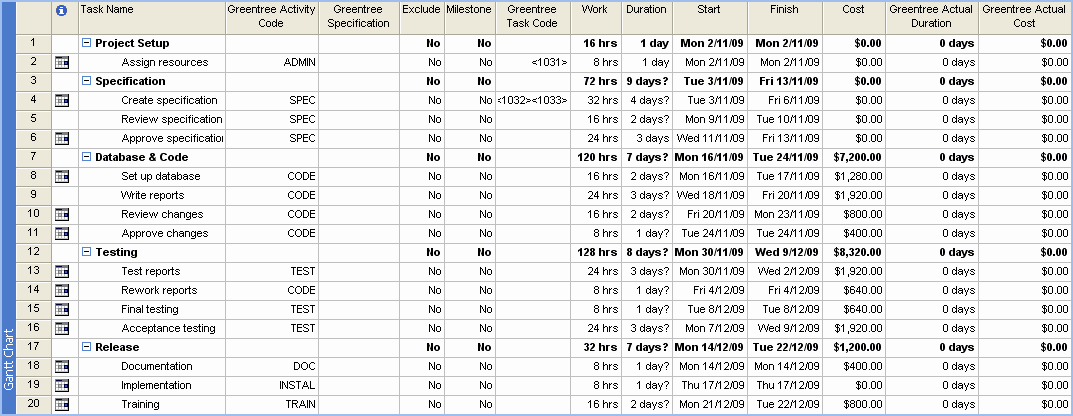
Select View > Task Usage - View > Table:Greentree Tasks Actuals.
The Greentree Desktop Task Code column is at the task level, and the current code is at the resource assignment level:
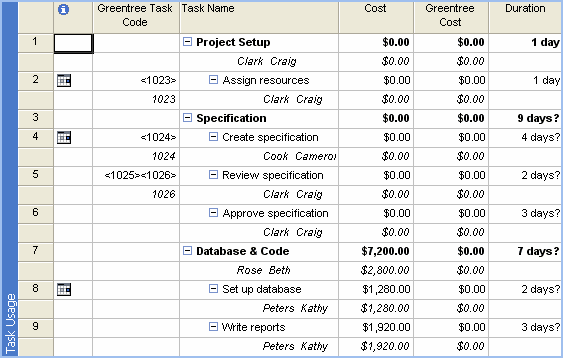
In the Tasks table, the Work value on a task is set to the value in the Target Qty column on the Service Request Wizard (which comes from the service request's Scheduled Working Hours). When you change the Work value on the plan, this changes the Duration, and vice versa.
These apply to the Greentree Task Code:
- It is this service request number from Greentree, and displays at the task level (in brackets < >) and at the resource level.
- On the task level, it shows all the service requests that have been linked to the task.
- On the resource level, it shows the last service request that was linked to the task for the resource, but is always displayed without brackets.
- If the link between task and service request is broken (for example,, a service request is deleted, or the Task Code in the plan is cleared), the process creates a service request/task to replace the previous one). For example, in the above Microsoft Project form, task 5 (Review specification) shows the Task Code as <1025> <1026>, indicating that when the task was sent to Greentree, it created service request 1025. That service request was subsequently deleted in Greentree, so when the task was sent again to Greentree, the process created a new service request (1026) for the task.
