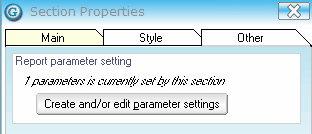Repeating Sections
Repeating section properties have four tabs:
Main
Section position
The default value is the position of the section within the report. Valid positions are:
- Report Header: Section will appear only once at the top of the report.
- Page Header: Section will appear once at the top of each page (after report header if one exists).
- Page Footer: Section will appear once at the bottom of each page.
- Report Footer: Section will appear only once at the bottom of the report (after page footer if one exists).
- Normal: Section will process and appear in the order it is placed on the design form.
Name
This defaults the section name, which can be changed by entering a new name and clicking the Save icon. It is not a requirement to do so, but it is sometimes useful to give the section a name that describes it's purpose. This is particularly relevant for repeating sections: you can change the database name to something that is easier to recognise and describes the collection in common terms, such as All Customers, or All Inventory Items.
Content
This displays the database collection of the section.
Type
This section displays the type of object that is being displayed in relation to the collection (it will just display Company for sections that do not contain collections). For example, if the collection is myARControl:allCustomersCode, the type will be containing Customer. This section is also used to limit the database view to a sub-class if you must access data specific to a sub-class. For example, if you select a section containing the allARInvoices collection, the database fields available to select will be using the Transaction class.
The Type field includes a Change this type field, which enables you to select a specific transaction type, using the data you are trying to retrieve. For example, to access properties specific to AR Invoices, you must change the type to AR Invoice. When you limit the type to a sub-class, the Database fields available in the Available Fields Palette update so that you can now see fields specific to the AR Invoice transaction type.
Visibility
These options determine when/how the section appears on the report:
- Always: Select this option if you want the field to always appear on the report.
- Never: Select never if you want the field to never appear on the report.
- Based on a condition: Select this if you want the field to display based on pre-defined a condition. Click Set condition to add the condition.
Visibility conditions are always based on true/false type parameters. When the Visibility Condition form is launched, the Available Fields Palette displays on form with the Parameter tab available. You can drag and drop one or more true/false parameters from a list of your pre-defined parameters onto the condition form.
Select All conditions must be true or Any condition must be true as appropriate, and select Reverse this to reverse the logic to a false condition instead of a true condition.
Click the arrow icon to remove a parameter from the conditions . Click OK to close the form and update conditions.
Totals and Subtotals
This section contains section totalling options.
Style
These properties relate to the physical format of fields added to the section. Most of the options are also available on the baseline toolbar.
 When these properties
are changed, any fields that exist in the section before editing the style
properties are not updated with the new style.
When these properties
are changed, any fields that exist in the section before editing the style
properties are not updated with the new style.
Query/Sort
This is where you can set up queries and sort criteria for the section.
Other