Template Mapping
Use the Map button to map elements between Greentree and the Partners data structures, defining data conversion rules.
Options Reference
Each option and field on the form is described below. Mandatory options and fields are highlighted in red.
 Click the names
of panels in the middle column to expand/collapse them.
Click the names
of panels in the middle column to expand/collapse them.
The mapping is created by selecting an element on the Source column, selecting an element on the Result column (or vice versa) and using the Map button in the result details panel to confirm the data mapping between elements.
Greentree Elements
This structure is defined and supplied by Greentree Desktop.
Partner Elements
This structure is defined and supplied by the external partner.
Functions
Template
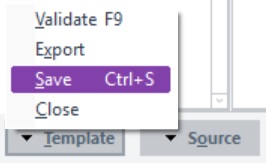
Select the Validate option to check if the mapping conforms to element configuration. If valid, a message displays. If the mapping is incorrect, a message like this displays:
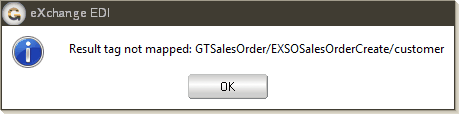
Source Button

For outgoing documents, this displays:
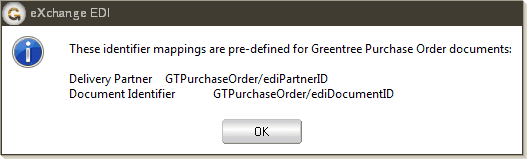
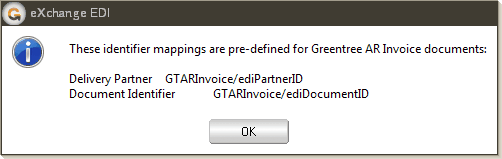
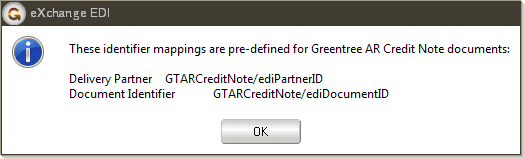
For incoming documents, this applies:
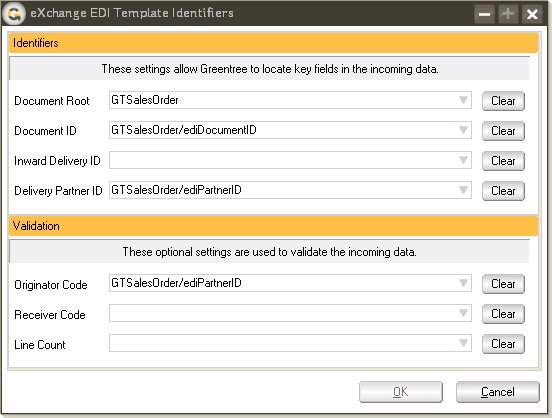
Use this form to enter the names for fields that function as sentries for the rest of the file — for example, as a match for qualitative values or as a checksum for quantitative values.
The more data entered in this form, the more stringent the incoming file validation will be.
Lower stringency will allow more documents through for processing, but is offset with a slightly higher risk that some documents allowed through are not meant to be processed. For example, an order for customer A may arrive in customer B's directory. If no originator code is specified, EDI will process this order to the next stage for customer B.
With high stringency, EDI will not process a document that fails one or more checks, even though all other fields may be exactly as expected.
 Aside from the
Document Root, all other fields are optional so the extent to which you
apply controls id user-defined.
Aside from the
Document Root, all other fields are optional so the extent to which you
apply controls id user-defined.
Options Reference
Each option and field on the form is described below. Mandatory options and fields are highlighted in red.
Originator Code
If a field in the incoming document is to be validated to ensure the document is received from the correct partner, select the field here.
The value in this field will be compared against the Originator Code value in Customer Maintenance or Supplier Maintenance.
Line Count
If a field in the incoming file defines the number of lines in the file as a checksum, specify the field here. If the number of lines read doesn't match the value of this field, the document will be rejected.
Document Root
A document must contain a single data root. This field defines where the body of each document starts.
Document ID
This locates the field in the incoming document that uniquely identifies the document, for example, an order number. When documents are processed, this value is recorded in the transaction log to help identify them. If multiple documents exist within a single envelope, this field will identify the individual document.
Delivery ID
This locates the field in the incoming document that uniquely identifies the transmission of the file sent, for example, a transaction or transmission number. When documents are processed, this value is recorded in the transaction log to help identify which documents have been received.
Partner ID
Use this field to specify the partner field to enable the correct profile to be selected in the case of a File-to-File Document Type.
Rogue File Elements
Because EDI must be pedantic when it encounters an incoming file, this option allows some degree of fuzzy parsing that means the file will be accepted even if it encounters rogue elements specified here. Examples of rogue characters are ~ and CtLf.
Definition
If you select Manual, EDI ignores the character entered in the Rogue Element field. If Automatic is selected, EDI will ignore certain non-alphanumeric and other unexpected characters.
Cases
Select an option to indicate whether EDI will ignore the first, the last, or all instances of the character entered in the Rogue Element field.
Revert
Click this button to abandon your changes and reopen the last saved version of the template.
