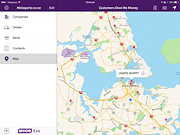|
Guides and Release Notes
PDF documentation is available for current and previous versions of the MYOB Exo OnTheGo app and the MYOB Exo Business Services (including the Exo API). Select the document you would like to read: For information on installing the Exo Business API and Email Services, see Installing Exo Business Services. For technical information on the API, including endpoint documentation, see the MYOB Developer Centre. |
Exo OnTheGo |
|
Contact Details
Having trouble using the MYOB Exo OnTheGo mobile app? Contact your local MYOB Enterprise Solutions Partner. You can find information about Solutions Partners on the MYOB website: |
Video
|
|
Frequently Asked Questions
What operating systems and devices does the MYOB Exo OnTheGo app support?
Does the MYOB Exo OnTheGo app support iPhones?
What versions of MYOB Exo Business does the MYOB Exo OnTheGo app support?
Does the MYOB Exo OnTheGo app require the MYOB Exo API and MYOB LiveRelay?
How is MYOB Exo OnTheGo licensed?
You do not need a licence for the Exo API to use Exo OnTheGo; however, you will need an Exo API licence if you want to connect to other third-party applications using the API.
How do I log in to the demonstration database?
What is the Access token I am asked for when setting up a new connection?
|