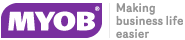Tables Tab
Select Data tab> File> New, then double click on the Query Designer icon. The Query Designer window splits in two, with the upper window displaying all of the MYOB EXO Business database tables available for use in report writing.
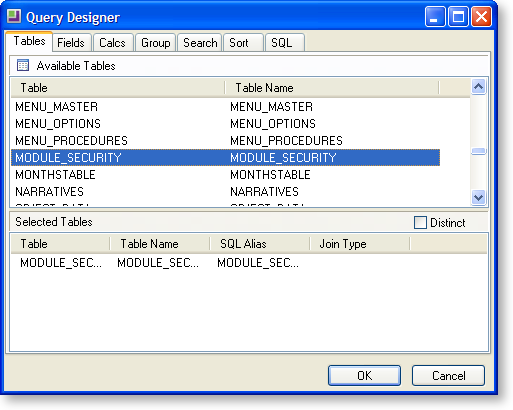
The lower window is at present blank, and this is where your selection will be stored.
To select items on any of the tabs, double click on a line in the top pane (in this case a table), and the line will copy into the bottom pane. For example, double click on DR_TRANS in the top pane to add it to the bottom pane. If you then decide that you have made a mistake and want to remove it from your selection, simply double click on it in the lower pane, and it will disappear.
Note: If you click the OK button at this stage after only selecting a table, you will be confronted with an error message. This is because no data fields have been selected, and selecting a table on its own without fields is of no use.
If you select a second or subsequent table, the Join Table screen appears:
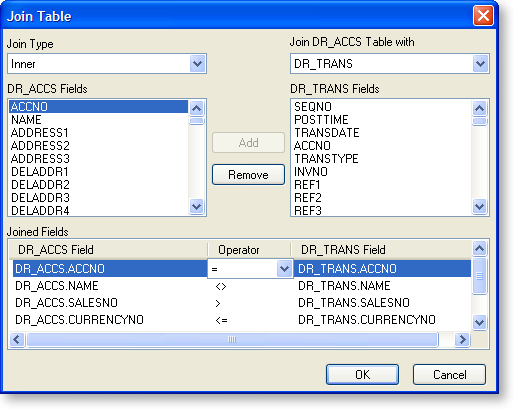
In this dialog box you can create a table join. A table join links two tables based on a common field. To add a join condition, you need to select four options:
-
First, you must select the type of join: Inner, Left Outer, Right Outer, or Full Outer.
-
Second, choose the table to which you want to join from a list of existing tables in the data pipeline.
-
Third, highlight the new table’s join field (on the left).
-
Lastly, select the existing table’s join field (on the right), and click Add when you are happy with the selection.
In the example above we are “inner” joining the DR_TRANS table (new) to the DR_ACCS table (existing) via the Accno field.
All unnecessary joins listed in the Joined Fields box must be removed, or you may not get the results you intended (Clarity adds joins between fields of different tables with the same name automatically).