Purchase Order Authorisation
Authorisation limits can be enabled for Purchase Orders. If a staff member creates a Purchase Order with a total that exceeds their authorisation limit, that order will be given the status "Awaiting Authorisation". An order in this status cannot be processed further until it is authorised by a staff member with a higher authorisation limit (or if the order is reduced so that its total is no longer over the staff member's limit).
Setting up Authorisation Limits
By default, authorisation limits are not applied to Purchase Orders and the "Awaiting Authorisation" status is not available. To enable Purchase Order authorisation, the Enable extended purchase order statuses Company-level profile setting must be ticked in EXO Business Config.
Once authorisation is enabled, staff members' authorisation limits must be set up on the Setup Staff window or the Staff section of EXO Business Config. Authorisation limits are set up on the Authority tab:
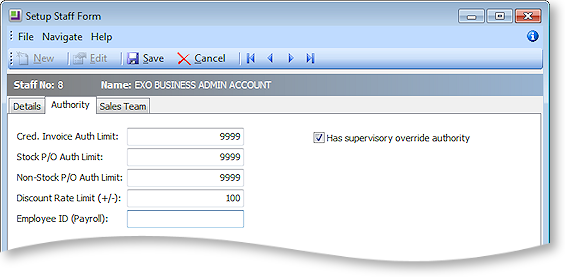
Authorising Purchase Orders
Purchase Orders whose total exceeds the authorisation limit of the staff member that created them are displayed on the Purchase Order screen with the status "Awaiting Authorisation". To authorise a Purchase Order, right click on it and select Authorise the Selected Order from the popup menu. A staff member can only authorise an order if its total is less that the staff member's authorisation limit; if it is not, an error message is displayed:
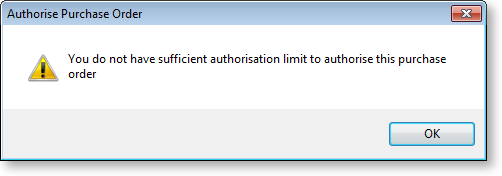
If the staff member's limit allows them to authorise the order, a confirmation message appears:
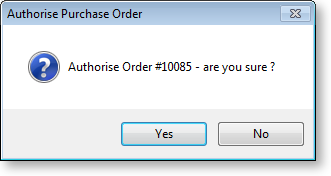
Click Yes. The Purchase Order's status is changed to "Not Processed" and it can now be processed as normal.


