Marketing Campaigns
EXO Business CRM lets you set up and run marketing campaigns. The Campaign tab in EXO Business CRM contains the Campaign Search widget, which displays details of all campaigns in the system.
Note: Video-based Help is available for this topic on the EXO Business Education Centre.
Viewing Campaigns
The Campaign Search view in EXO Business CRM lists all campaigns in the system. Double-click on a campaign to edit it.
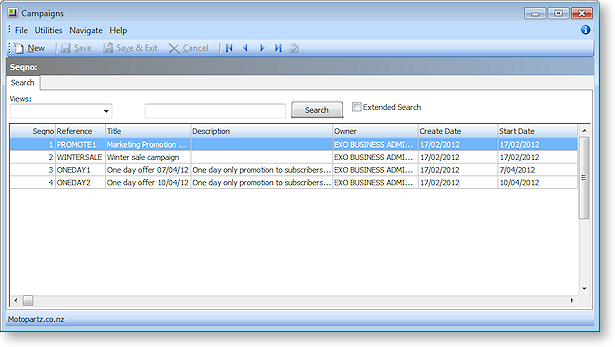
The Campaign Search view is available as a separate window and as a Dashboard widget that can be added to the EXO Business CRM interface.
Creating Campaigns
To create a new campaign, click the New button on the Campaign Search window.
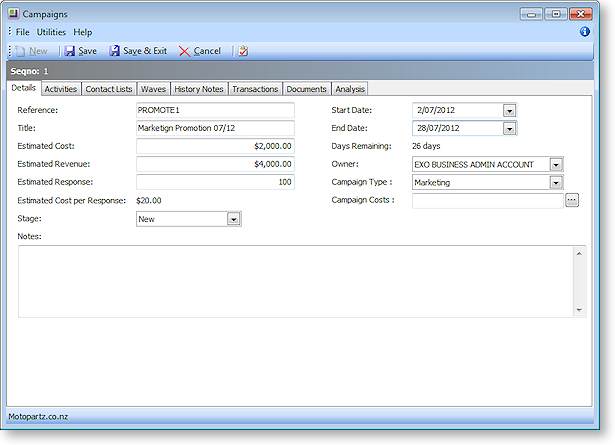
The following properties are available on the Details tab:
|
Field |
Description |
|
Reference |
Enter a short reference code to identify the campaign. |
|
Title |
Enter a descriptive name for the campaign. |
|
Estimated Cost |
Enter the estimated costs of the campaign. This provides a simple method of costing campaigns - for more advanced costing, use the EXO Job Costing module and associate the campaign with a job using the Campaign Costs property. |
|
Estimated Revenue |
Enter the estimated revenue that will be generated by the campaign. |
|
Estimated Response |
Enter the estimated number of respondents for the campaign. |
|
Estimated Cost per Response |
The value in this field is calculated automatically based on the values of the Estimated Cost and Estimated Response fields. |
|
Stage |
The campaign stage indicates the progress of the campaign from creation to completion. Choose from:
Stages can be added and set up in the same way as Opportunity Stages by selecting Setup Campaign Stages from the Setup menu. |
|
Notes |
This field can contain a details description of the campaign, or any other additional information. |
|
Start
Date |
Use the start and end dates to specify the period over which the campaign will run. |
|
Days Remaining |
This field is calculated based on the start and end dates, and displays how much longer the campaign has to run. |
|
Owner |
The EXO Business staff member who is responsible for the campaign. |
|
Campaign Type |
Select whether this is a Marketing or Non-Marketing campaign. This affects Contacts who have opted out of marketing communications (by ticking the Opt-Out eMarketing flag on the Contacts window); they will be excluded from campaigns that are set as "Marketing". |
|
Campaign Costs |
This field is only available when the EXO Job Costing module is installed. When using the EXO Job Costing module to track campaign costs, specify the job that will contain costs for this campaign. Note: A Campaign Wave field is available on jobs. This field is used to indicate that the job was raised as a result of a campaign wave, not that it contains costs for a campaign. |
Campaigns support extra fields - if any have been set up, they appear underneath the Notes section.
Once a new campaign has been saved, additional tabs appear next to the Details tab:
-
Activities - this tab displays all activities created for the campaign.
-
Contact Lists - this tab displays all Contact Lists associated with the campaign. Contact Lists can be created and added to the campaign from this tab.
-
Waves - this tab is where the communication waves that make up the campaign are set up and processed.
-
History Notes - this tab displays all history notes for the campaign.
-
Transactions - this tab displays all transactions associated with the campaign.
-
Documents - this tab displays any documents related to the campaign.
-
Analysis - this tab contains a dashboard interface with widgets that display analysis information on the campaign.


