Initialise a Stock Location
When you initialise a stock location the current system quantities for stock levels are copied into the temporary stock take table created when you clicked on the New button. This gives MYOB EXO Business the system quantities for comparison against the actual physical stock count.
If you continue to perform stock transactions (for example, receive stock or invoice stock), it is important that you still count your stock at the levels when the initialisation was performed. That is, if you invoice stock and physically move it from the stock location, you must still count it in your stock take.
Therefore, to avoid any confusion and errors, it is best to restrict transactions and physical stock movements until you are ready to upload your stock take results.
MYOB EXO Business gives you the option to initialise all the stock locations at the time of starting the stock take or you can initialise stock locations individually. This gives you the ability to stock take different stock locations separately.
For example, you could stock take the main warehouse one weekend and a store/showroom stock location on the following weekend.
Initialise One Location
To initialise one location, highlight a location in the locations grid and press the Initialise the current location button (![]() ). The Stock Take Item Selection window appears:
). The Stock Take Item Selection window appears:
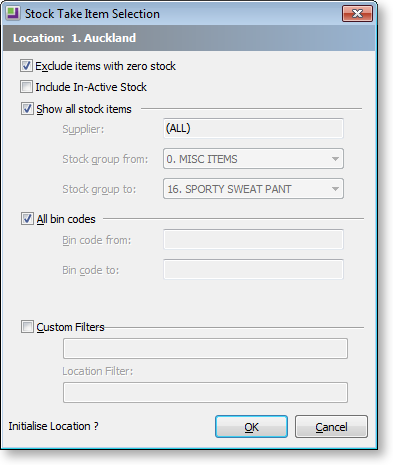
Exclude items with zero stock - Checking this checkbox will inhibit creation of stock take rows where the computer stock is zero. This is useful in reducing report sizes where there are a large number of items that are out of stock.
Note: The danger with using this option is that there may be items that have zero computer stock but have physical stock in the warehouse. Omitting items with zero computer stock also means they will not print on the count sheets and may be missed by the counting staff.
If you require selection by either supplier or a single stock group range then uncheck Show all Stock items.
-
The supplier code may then be keyed or searched (? > Tab) for.
-
The stock groups will be preset to lowest and highest stock group numbers (i.e. equivalent to All)
If you require a single range of bin codes then uncheck All bin codes.
-
Enter low and high bin codes to define the range.
Check the Custom Filers if you wish to use these.
The first row defaults to the custom filter from the Options window. The second rows defaults to the filter from the corresponding location. These may be over written here if desired. This will change them for this run only, they will not be saved back to the options.
-
STOCK_ITEMS=S
-
STOCK_LOC_INFO=L
-
BATCH_QUANTITIES=B
Click OK to initialise this stock take.
The initialisation process may be repeated for other locations if required. Concurrent stock takes of different locations are supported.
Note: Only one stock take per location can be active at any given time therefore the initialisation process cannot be repeated for the same location but using different parameters. Doing this will firstly erase the previous stock take for that location. Stock take initialisations can therefore not be cumulatively used for a location with differing selection criteria. Use the custom filters to achieve this.


