Creating a One-Off Stock Item
Sales order entry, purchase order entry, debtors invoice, creditors invoice, and stock transaction windows have a shortcut to create a stock item on-the-fly.
For example, if a second hand TV is to be traded in, a one-off stock item could be created from a "TVTRADE" template stock item on a negative quantity Sales Order, or on a Purchase Order.
Note: Before creating a one-off stock item, you should complete the setup tasks.
To create a one-off stock item:
-
Open the transaction that is to have a one-off stock item created, e.g. a Debtor invoice.
-
Right-click on the transaction line in the grid and select Create one-off stock item. Alternatively, press CTRL+O. The following window opens:
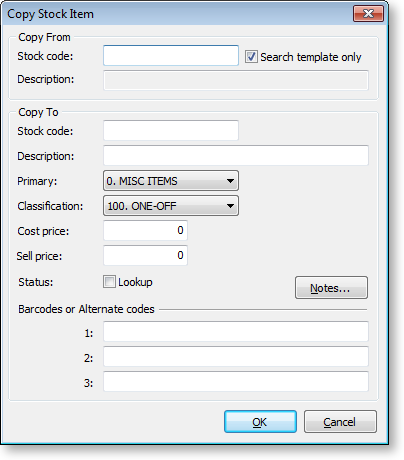
-
Enter a stock item into the Stock code field in the Copy From section, or search for a stock item by typing '?' and pressing ENTER. Check the Include inactive items checkbox and click Search. Selecting the Search template only option will restrict the search to stock items with a classification of "TEMPLATE".
-
If the Copy From Stock code belongs to a stock group with an Autocode prefix/suffix set up, then an automatically generated stock code will be entered in the Copy To Stock code field. This Stock code can be accepted or overridden.
-
A serial number could also be scanned as the new Stock code, or part of the new Stock code as long as it can be guaranteed that this will be unique.
-
Enter in any remaining details of the new stock item as required.
-
Click OK.
Automatically Inactive Stock Items
A one-off stock item is automatically set to inactive status when there has been a stock movement and the total stock on hand falls to zero.
To keep the stock item for future transactions, change the Classification of the stock item from "ONE-OFF" to "NORMAL"
One-off items will remain active for historical reporting and warranty tracking, but will be excluded from regular stock line reporting if they are marked as inactive.


