Keying Stock Batch Codes
If the Enable stock batch codes Company-level profile setting set then batch codes may optionally be processed in the stock take.
If batch codes are active then the Key Counted Quantities grid has an additional Batch Code column.
When summarising batch-tracked items, only a single row per stock item is initially present. The row will initially have a blank batch code. A total for the item /location may therefore be keyed without performing a batch breakdown. If the System quantity does not match the counted quantity then a batch code must be entered to which the variance will be posted. This batch code may be an existing batch code for the item or a new batch code may be created. Existing batch codes may be searched for using the usual ‘?’ character.
If not summarising batch tracked items then a row will be present for each batch code of the item/location. The system will expect that a count by individual batch code has been performed and keyed (or imported). Variations will be created per individual batch code where quantities do not match.
When on a row for a batch tracked item the Split Line button becomes active.
Use this button to perform a split. The focused row will split into two rows so that different batch numbers may be applied to each. When clicked a dialog appears:
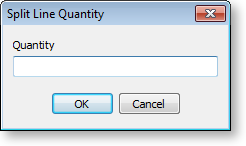
Enter the quantity for the new line. The remainder will be left on the original line. The maximum quantity that may be entered is 1 less than on the original line. Enter a new or an existing batch code (different from the original) on the new row.
Tip: A batch number can be “corrected” by splitting a line and entering a new batch code to the new row. Key the required quantity to the new row and zero the counted quantity on the old row.
Note: If the profile Blank batch code warning is set, batch codes will be verified both on saving within the keying window and again when uploading.


