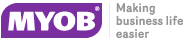Closing a Shift
Closing a shift prevents further transactions being entered for that shift. If a shift is shared by more than one terminal, the other terminals will detect that the shift has been closed and will not accept transactions.
If the original shift in use has been closed by another terminal and a fresh shift has not been commenced then on attempting a transaction a message is displayed indicating that the transaction may not proceed.
If the old shift has been replaced by a fresh one, the operator is notified when entering the first transaction and the system will continue with the new shift.
To close a shift:
-
In the Task Organizer, click Admin or press F11.
-
A list of logged on staff members is displayed, select the staff member responsible for the sale and click Select.
-
The Shifts window is displayed:
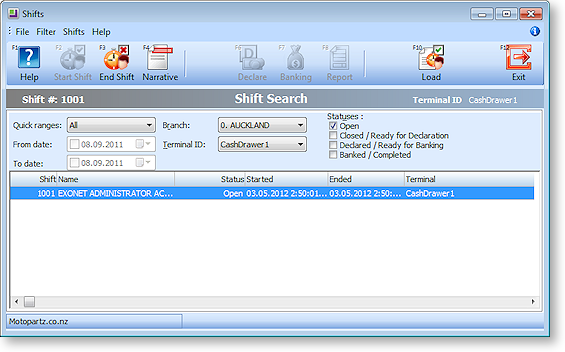
Click End Shift or press F3.
-
A confirmation message appears to verify the end of shift. Click Yes to end the shift.
-
A message appears to indicate that the shift is closed. Click OK.
The status of the shift in the Shifts window changes to "Closed".
The remaining steps in the end of day process may be run immediately by accepting each prompt for each stage. Which stages are enabled depends on your profile settings. You can still start a new shift if there are some end of day steps still pending for the last one.