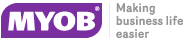Bills of Materials in POS
To select a Bill of Materials rather than a stock item in a sale, click B.O.M. or press F7 when entering stock codes. This displays the Bill of Materials Search window, which lists all available Bills of Materials:
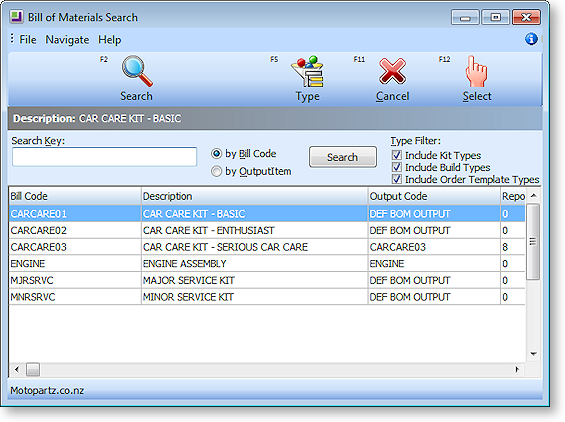
Note: You can select a known BOM code immediately by typing a BOM code prefixed with a dot, for example, .CARCARE02.
You are prompted for the quantity of this BOM you want to add.

Note: Decimal quantities can be entered if the Quantities value at POS Config > Essential > General Settings > Decimal Places in Numeric Values is set to a value greater than zero.
If the item is priced by total you will be asked to confirm the price as well. (Any change in price will also be apportioned across the component lines.)
The Bill of Materials is added to the Sales window. The Bill of Materials header is listed in bold; the lines of the Bill of Materials are displayed underneath with a coloured background to show that they are a set.
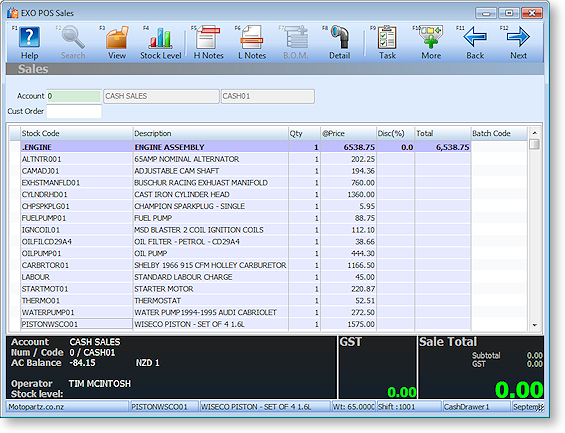
To delete a Bill of Materials from the product grid, highlight the header row and press DELETE.