Installing InterCompany
This section explains how to install or upgrade the InterCompany module. If you need related information please contact your EXO Business partner.
Note: Running InterCompany for the first time results in the creation of extra fields and tables within your EXO Business database. As with any upgrade ensure you have a good back-up of your database beforehand.
Copy the InterCompany application (Interco.exe file) into the directory that contains your MYOB EXO Business application (Exonet.exe file).
Installing InterCompany
Run the MYOB EXO InterCompany Consolidations application (Interco.exe) to launch the InterCompany application setup. The login screen appears:
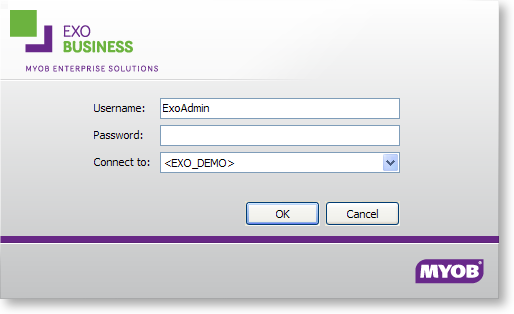
Log in as an administrator, selecting the database currently used by EXO Business. Click OK.
InterCompany displays a warning box asking you if you want to add this module to this database. Click Yes. An information box then appears asking you run the EXO Business Configurator (ExoCfg.exe) to initialise the database for Job Costing. Click OK. InterCompany will shut down, awaiting you to run the EXO Business Configurator.
Open the EXO Business Configurator application. Log in to the Configurator by typing the administrator’s user name and password. Select the same database chosen above (the database currently used by EXO Business).
Click OK. This brings up the Database Update screen:
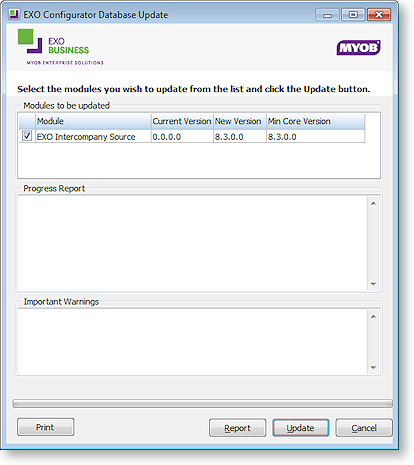
Ensure the InterCompany module is included in the selection as above. Click the Update button. As mentioned earlier, this results in the creation of extra fields and tables within your (selected) EXO Business database. The Report screen rolls through these changes.
The words "Upgrade Completed" are displayed once the update is complete. Click the Close button.
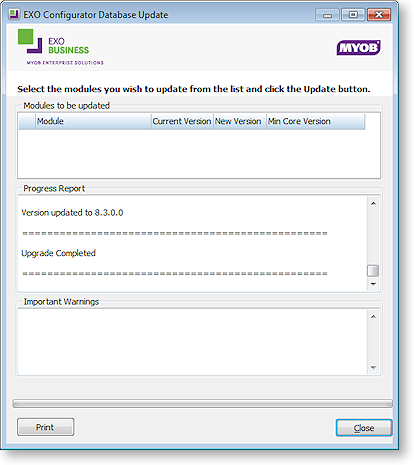
Licensing
To start the Interco.exe module you will need the EXO InterCompany Consolidation registration key to enable all the menu options relating to downloading transactions. Note that the consolidation entity will also have to have an MYOB EXO Business core licence to be able to run General Ledger.
InterCompany licensing is based on the number of source companies that are in the group. The download function within InterCo will check that the selected source company that the user wants to retrieve GL transactions from has been registered, i.e. has an EXO InterCompany Source registration key.
The EXO InterCompany Source license also enables the source company to use InterCompany creditor invoice entry and/or GL transactions from the EXO Business core. When these options are run, EXO Business checks for a valid EXO InterCompany Source license in the company that’s running it, and check that the other companies referred to in the transaction, also have valid EXO InterCompany Source licenses.


